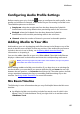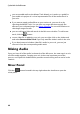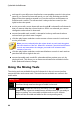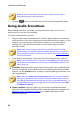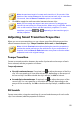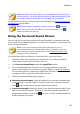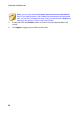Operation Manual
85
M ix Room
Configuring Audio Profile Settings
Before creating your mix, click the button to configure the audio profile, or the
quality and number of channels, of the audio file you are creating in the Mix room.
The available options are as follows:
Sample rate: select the sample rate from the drop-down that CyberLink
AudioDirector will use by default when previewing audio in the mix room.
Bit depth: select the bit depth from the drop-down that CyberLink
AudioDirector will use when previewing audio in the mix room.
Channels: select the number of channels you want in the audio preview.
Adding Media to Your Mix
Add media to your mix by dragging audio files that are in the library to any of the
tracks in the Mix room timeline, and at any position. If the audio that you want to
include in the mix is not in library, see Importing Media into the Library for
information on importing it.
You can also add a video file to your mix. When added, CyberLink AudioDirector
displays a video track in the timeline and shows the corresponding audio track.
Note: you can only have one video track in the timeline, but you can place
more than one video file on this track.
When adding media to the Mix room timeline, if you drop it on to an existing clip
on the timeline, you are asked if you want to split the clip and Insert the new clip
between the two portions, or Overwrite the existing clip. The other options include
using a transition between the clip you are adding and the existing clip on the
timeline. See Using Audio Transitions for more information.
Mix Room Timeline
The following is some information that you may find helpful about the Mix room
timeline:
by default, the Mix room timeline includes four tracks, one of which is the
Master Track. To hide the Master Track, just right click on it and then select
Hide Master Track.