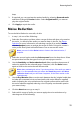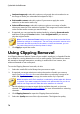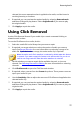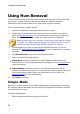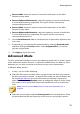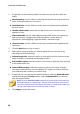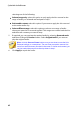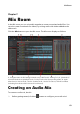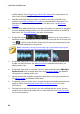Operation Manual
81
Restoring Audio
Using Hiss Removal
The Hiss Removal feature removes hiss noise from audio clips.
To use Hiss Removal on audio, do this:
1. In step 1, do one of the following:
Select the first option and then select a range of the audio that only contains
the hiss you want to remove, i.e. devoid of the audio you want to keep in the
file. See Range Selection for more information on selecting a range of an
audio file. Next, click the Analyze button to analyze the range of audio. Doing
this creates a noise profile that CyberLink AudioDirector uses to remove the
hiss.
Note: you can click the Hiss button to listen to the detected noise, if
required.
Select the second option and then Select a preset from the drop-down. Select
the preset that best fits the type of hiss (frequency) you are trying to remove.
2. If required, use the following sliders to further remove the hiss from the
audio:
Noise level threshold: use this slider to manually set the minimum noise level.
Anything that falls above this threshold level will be left untouched by hiss
removal.
Reduction level: use this slider to set the amount of hiss removal applied.
Frequency smoothing: use the slider to recover any loss of quality (on the
frequency range) that was caused by the hiss removal. Dragging the slider left
will use more of the original audio, dragging to right will use more of the
audio with the hiss removed.
Temporal smoothing: use the slider to recover any loss of quality (over the
selected range of audio) that was caused by the hiss removal. Dragging the
slider left will use more of the original audio, dragging to right will use more
of the audio with the hiss removed.
Attenuation ratio: use this slider to set the amount of attenuation applied.
3. Click the Next button to go to step 2.
4. Select which range of audio you want to apply the hiss removal to by