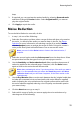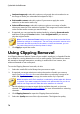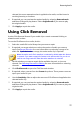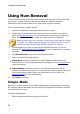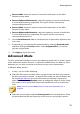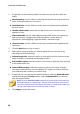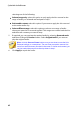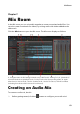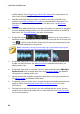Operation Manual
80
CyberLink AudioDirector
2. If required, use the following sliders to further remove the hum from the
audio:
Base frequency: use this slider to manually specify the root note of the hum
noise, if the detected hum is incorrect.
Reduction level: use this slider to set the amount of attenuation applied on
the hum noise.
Number of harmonics: select the number of harmonics the hum noise
appears to have.
Filter bandwidth: use this slider determine the width of the root frequency
and its harmonics. Dragging the slider left affects a wider range of
frequencies, while dragging it right will affect a narrower range.
Harmonic slope: use this slider to set the ratio of attenuation applied to the
harmonics.
3. Click the Next button to go to step 2.
4. Select which range of audio you want to apply the hum removal to by
selecting one of the following:
Selected range only: select this option to only apply the hum removal to the
range of audio you selected and analyzed in step 1.
Entire audio content: select this option if you want to apply the hum removal
to the entire audio clip.
Select a different range: select this option to select a new range of audio
where you want the hum removal applied. This range can contain both the
hum and the audio content you want to keep.
5. If required, you can preview the repaired audio by selecting Restored result
and then clicking the Preview button. Select Original audio if you want to
play the original audio.
Note: click the Save as Preset button once you are done to save the Hum
Removal settings as a new preset. The next time you need to remove hum
noise from audio that was recorded in the same or similar environment, you
can just select the preset from the drop-down in step 1.
6. Click Apply to repair the audio.