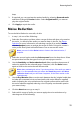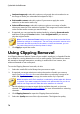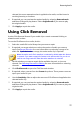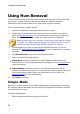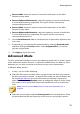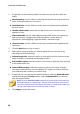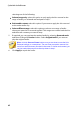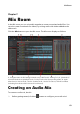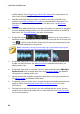Operation Manual
78
CyberLink AudioDirector
Using Hum Removal
The Hum Removal feature removes hum noise and its harmonics from audio clips.
Hum noise is usually caused by electronics (faulty microphone, electrical
interference with recording device, etc.) during the original recording.
To use Hum Removal on audio, do this:
1. Select the media file in the library that you want to repair.
2. If required, use range selection to select the portion of audio you want to
repair. See Range Selection for more information on selecting a range of an
audio file. If you don't select a range, the entire audio clip is repaired.
Note: the entire audio file's waveform is selected by default when this feature
is opened. If you want to apply this feature to the entire audio file, you do not
need to use range selection when the entire waveform is selected.
3. Decide whether you want to repair all the available channels, or just one
channel. See Selecting Channels for Editing for more information on selecting
channels.
4. Click Hum Removal to open the Hum Removal window.
5. Select one of the following options:
Simple Mode: select this option if you want CyberLink AudioDirector to
remove the hum using a selected frequency range band. See Simple Mode for
more information.
Advanced Mode: select this option to use the more advanced controls.
CyberLink AudioDirector asks you to manually select an area that contains the
hum, then through analysis helps you remove it from your audio. See
Advanced Mode for more information.
6. Click Next to proceed.
Simple Mode
Because most hum noise is in the 50Hz to 60Hz frequency range band, sometimes
the simple mode of selecting a specific frequency range band is all that is required
to remove the hum noise.
In Simple Mode, do this:
1. Select a frequency band from the list as follows: