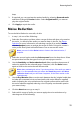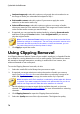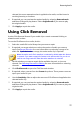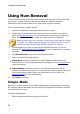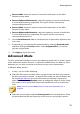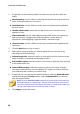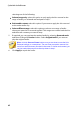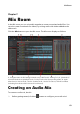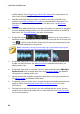Operation Manual
77
Restoring Audio
selected, the more attenuation that is applied to the audio, and the lower its
resulting intensity or loudness.
6. If required, you can preview the repaired audio by selecting Restored result
and then clicking the play button. Select Original audio if you want to play
the original audio.
7. Click Apply to repair the audio.
Using Click Removal
Use the Click Removal feature if your audio clips contain unwanted clicking or
related sounds in them.
To use the Click Removal on audio, do this:
1. Select the media file in the library that you want to repair.
2. If required, use range selection to select the portion of audio you want to
repair. See Range Selection for more information on selecting a range of an
audio file. If you don't select a range, the entire audio clip is repaired.
Note: the entire audio file's waveform is selected by default when this feature
is opened. If you want to apply this feature to the entire audio file, you do not
need to use range selection when the entire waveform is selected.
3. Decide whether you want to repair all the available channels, or just one
channel. See Selecting Channels for Editing for more information on selecting
channels.
4. Click Click Removal to open the Click Removal window.
5. If required, select a preset from the Presets drop down. These presets can auto
repair your audio for you.
6. Use the Sensitivity slider to adjust the amount of Click Removal applied to the
selected audio clip.
7. If required, you can preview the repaired audio by selecting Restored result
and then clicking the play button. Select Original audio if you want to play the
original audio.
8. Click Apply to repair the audio.