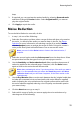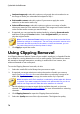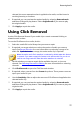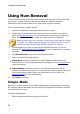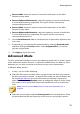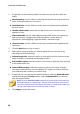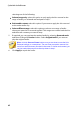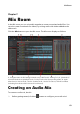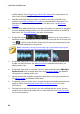Operation Manual
75
Restoring Audio
keep.
3. If required, you can preview the repaired audio by selecting Restored result
and then clicking the Preview button. Select Original audio if you want to
play the original audio.
4. Click Apply to repair the audio.
Noise Reduction
To use the Noise Reduction on audio, do this:
1. In step 1, do one of the following:
Select the first option and then select a range of the audio that only contains
the noise, i.e. devoid of the audio you want to keep in the file. See Range
Selection for more information on selecting a range of an audio file. Next,
click the Analyze button to analyze the range of audio. Doing this creates a
noise profile that CyberLink AudioDirector uses to remove the noise.
Note: you can click the Noise button to listen to the detected noise, if
required.
Select the second option and then Select a preset from the drop-down. Select
the preset that best fits the type of noise you are trying to remove.
2. Use the Sensitivity and Noise reduction level sliders to adjust the amount of
reduction applied to the selected range. If required, click the Noise button
again to listen to the noise that will be removed.
Note: when previewing the noise, if you hear portions of the audio you want to
keep, it is recommended that you reduce the Sensitivity and/or the Noise
reduction level until you don't hear it anymore, for the best results on the
repaired audio.
3. Use the Dry-Wet mix slider to set the ratio between the dry (original audio that
includes the unwanted noise) and wet (audio with noise reduction applied)
audio. Adjusting the mix can balance the original audio and the audio with
the noise reduction applied, reducing a loss of quality on the audio portion
you want to keep.
4. Click the Next button to go to step 2.
5. Select which range of audio you want to apply the noise reduction to by
selecting one of the following: