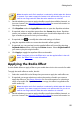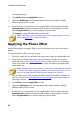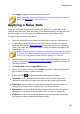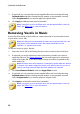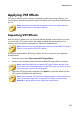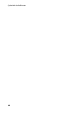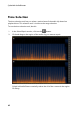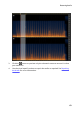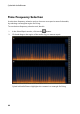Operation Manual
61
Restoring Audio
Restoring Audio
Chapter 6:
Click on the Restore button to repair audio clips using the Noise Reduction,
Clipping, Click, Hum, or Hiss Removal features. You can also do more precise and
powerful fixing using Visual Repair.
Note: when you are repairing audio, the fixes are not applied to the original
file, as you must produce it as a new file in the Produce window. See
Producing the Audio for more information.
Using Visual Repair
If any of your audio clips have unwanted background sounds, such as sirens, car
alarms, etc., you can use the visual repair feature to remove them. CyberLink
AudioDirector provides several selection tools for you to manually find and select
the unwanted sound using the spectral frequency view. The visual repair feature
also has three different ways to repair audio - auto attenuate, manual attenuate,
and volume adjustment to remove specific unwanted sound.
To access Visual Repair, click the Visual Repair option under the Adjustment
section.
Regional Selection Tools
CyberLink AudioDirector supplies you with five different selection tools that help
you to choose the regions of an audio clip you want to repair. Once selected, use
the visual repair tools to fix the audio.
Note: these regional selection tools are only available when in the spectral
frequency view. See Spectral Frequency View for more information on
selecting this view.