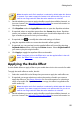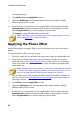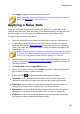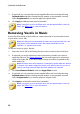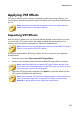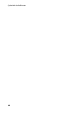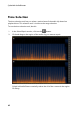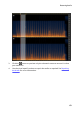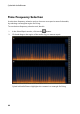Operation Manual
58
CyberLink AudioDirector
7. If required, you can preview how the applied effect will sound by selecting
Adjusted result and then clicking the play button on the playback controls.
Select Original audio if you want to play the original audio.
8. Click Apply to add the noise gate to the audio.
Note: if required, click on the Effect tab to see the applied effect in the edit
panel. See Effect Tab for more information.
Removing Vocals in Music
Use the Vocal Removal in Music effect to create a karaoke or instrumental version
of your stereo music files.
Note: this effect can only be applied to stereo (two channel) audio files, and
best works on files where the vocals are evenly distributed on both
channels, i.e. panned to the center.
To remove vocals in music, do this:
1. Select the music file in the library that you want to remove the vocals from.
2. If required, use range selection to select the portion of audio you want to
apply the effect to. See Range Selection for more information on selecting a
range of an audio file. If you don't select a range, the effect is applied to the
entire audio clip.
Note: the entire audio file's waveform is selected by default when this feature
is opened. If you want to apply this feature to the entire audio file, you do not
need to use range selection when the entire waveform is selected.
3. Click Vocal Removal in Music under the Apply Effect section.
4. If required, you can preview how the applied effect will sound by selecting
Adjusted result and then clicking the play button on the playback controls.
Select Original audio if you want to play the original audio.
5. Click Apply to remove the vocals from the audio.
Note: if required, click on the Effect tab to see the applied effect in the edit
panel. See Effect Tab for more information.