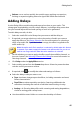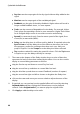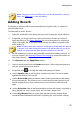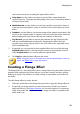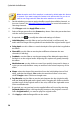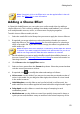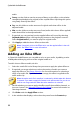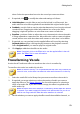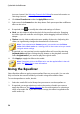Operation Manual
54
CyberLink AudioDirector
just one channel. See Selecting Channels for Editing for more information on
selecting channels.
4. Click Vocal Transformer under the Apply Effect section.
5. Select one of the Presets from the drop down. Each preset provides a different
effect to the voice.
6. If required, click to modify the advanced settings as follows:
Pitch: use this slider to adjust the pitch of the transformed voice. Dragging
the slider right will make the voice higher, while dragging it left will make it
deeper.
Timbre: use this slider to adjust the tone quality of the voice. Adjusting this
slider can significantly change the characteristics of the voice.
Note: if you selected a the Custom preset, you can then use the Robot
voice and/or Duck voice as a starting point for the custom voice you create
using the above settings.
7. If required, you can preview how the applied effect will sound by selecting
Adjusted result and then clicking the play button on the playback controls.
Select Original audio if you want to play the original audio.
8. Click Apply to apply the effect to the audio.
Note: if required, click on the Effect tab to see the applied effect in the edit
panel. See Effect Tab for more information.
Using the Equalizer
Select Equalizer effect to apply preset equalizer filters on your audio. You can also
fully customize the overall sound of your audio using the available sliders.
To use the equalizer on audio, do this:
1. Select the media file in the library that you want to use the equalizer on.
2. If required, use range selection to select the portion of audio you want to
apply the effect to. See Range Selection for more information on selecting a
range of an audio file. If you don't select a range, the effect is applied to the
entire audio clip.