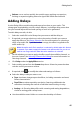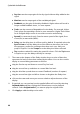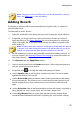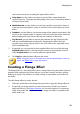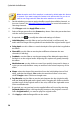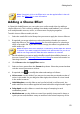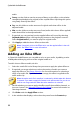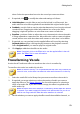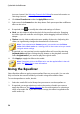Operation Manual
53
Editing Audio
down. Select the preset that best suits the sound you want to achieve.
6. If required, click to modify the advanced settings as follows:
Initial delay time: use this slider to set how far behind, in milliseconds, the
audio with the echo effect applied will start behind the original audio signal.
Feedback: use this slider to set the ratio that determines how long the echoed
sound will last. Dragging the slider left produces less of an echo, while
dragging it right can produce an echo that never seems to fade out.
Equalizer: use these sliders to adjust the room characteristics where the audio
is being reflected to create the echo. More reflective surfaces create a brighter
sound, while a room with absorbent walls creates an echo that is a lot darker.
7. If required, you can preview how the applied effect will sound by selecting
Adjusted result and then clicking the play button on the playback controls.
Select Original audio if you want to play the original audio.
8. Click Apply to add the echo effect to the audio.
Note: if required, click on the Effect tab to see the applied effect in the edit
panel. See Effect Tab for more information.
Transforming Vocals
Use the Vocal Transformer effect to transform the voice in a media clip.
To transform the voice in a media clip, do this:
Note: for the best results, it is recommended that the audio only contains the
sound of voice, as the effect can affect the other audio harmonics in the clip.
1. Select the media file in the library that you want to transform the vocals in.
2. If required, use range selection to select the portion of audio you want to
apply the effect to. See Range Selection for more information on selecting a
range of an audio file. If you don't select a range, the effect is applied to the
entire audio clip.
Note: the entire audio file's waveform is selected by default when this feature
is opened. If you want to apply this feature to the entire audio file, you do not
need to use range selection when the entire waveform is selected.
3. Decide whether you want to apply the effect on all the available channels, or