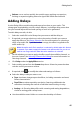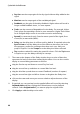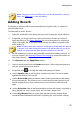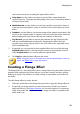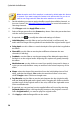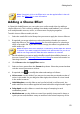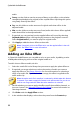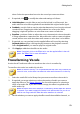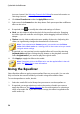Operation Manual
50
CyberLink AudioDirector
Note: the entire audio file's waveform is selected by default when this feature
is opened. If you want to apply this feature to the entire audio file, you do not
need to use range selection when the entire waveform is selected.
3. Decide whether you want to apply the effect on all the available channels, or
just one channel. See Selecting Channels for Editing for more information on
selecting channels.
4. Click Flanger under the Apply Effect section.
5. Select a flanger preset from the Presets drop-down. Select the preset that best
suits the sound you want to achieve.
6. If required, click to modify the advanced settings as follows:
Initial delay time: use this slider to set how far behind, in milliseconds, the
audio with the flange effect applied will start behind the original audio signal.
Delay depth: use this slider to control the depth of the pitch that is applied to
the effect.
Phase diff: use this slider to set the phase difference between the two
channels (0~360 deg).
Feedback: use the slider to set the percentage of the delayed output that is
fed back in to the original audio. Adjusting this option can greatly intensify
the effect.
Modulation rate: use the slider to control how quickly (measured in hertz, or
cycles per second) the filters sweep to and from the source frequency of the
audio.
Shape: select the shape of the transition from the initial delay time to final
delay, and then back again. Sine makes the transition follow a sine wave,
while Triangle makes it follow a triangle wave.
Dry-Wet mix: use the slider to set the ratio between the dry (original audio)
and wet (delayed flanged audio signal) audio. Dragging the slider to the left
provides more of the original audio in the mix, while to the right adds more
of the modified audio.
7. If required, you can preview how the applied effect will sound by selecting
Adjusted result and then clicking the play button on the playback controls.
Select Original audio if you want to play the original audio.
8. Click Apply to add the flange effect to the audio.