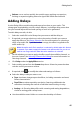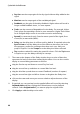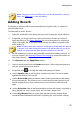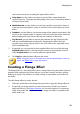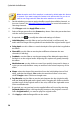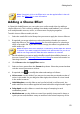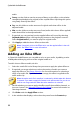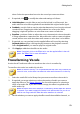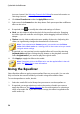Operation Manual
47
Editing Audio
Note: if required, click on the Effect tab to see the applied effect in the edit
panel. See Effect Tab for more information.
Adding Reverb
Use Reverb to apply an effect that reverberates the original audio, i.e. applies an
echo-like effect to it.
To add reverb to audio, do this:
1. Select the media file in the library that you want to apply the reverb effect to.
2. If required, use range selection to select the portion of audio you want to
apply the effect to. See Range Selection for more information on selecting a
range of an audio file. If you don't select a range, the effect is applied to the
entire audio clip.
Note: the entire audio file's waveform is selected by default when this feature
is opened. If you want to apply this feature to the entire audio file, you do not
need to use range selection when the entire waveform is selected.
3. Decide whether you want to apply the effect on all the available channels, or
just one channel. See Selecting Channels for Editing for more information on
selecting channels.
4. Click Reverb under the Apply Effect section.
5. Select a reverb preset from the Presets drop-down. Select the preset that best
suits the sound you want to achieve.
6. If required, click to modify the advanced settings as follows:
use the Sparkle slider to add a grainy sound to the audio. The more sparkle
applied, the grainier it will sound.
use the Room width slider to widen a stereo audio signal without disturbing
the low frequencies. This allows you to control the perceived location of the
sound, ranging from a more centered source to one that is wider left and
right.
use the Room size slider to add reverberation to the audio signal, simulating it
being played in a room. Larger values will simulate a larger room.
use the Dry-Wet mix slider to set the ratio between the dry (original direct
sound) and wet (reflected sound) audio. Adjusting the mix can help change