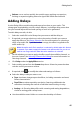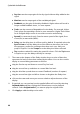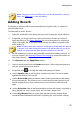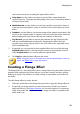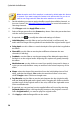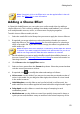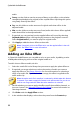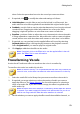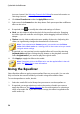Operation Manual
45
Editing Audio
Release: use to set how quickly the module stops applying compression,
limiting or expansion/gating when the signal falls below the threshold.
Adding Delays
Use the Delay effect to add analog and tape-style echoes to your tracks. This
vintage gear-inspired delay unit has unique features, including a delay meter that
lets you see and adjust the level and spacing of each echo generated.
To add a delay to audio, do this:
1. Select the media file in the library that you want to add the delay to.
2. If required, use range selection to select the portion of audio you want to
apply the effect to. See Range Selection for more information on selecting a
range of an audio file. If you don't select a range, the effect is applied to the
entire audio clip.
Note: the entire audio file's waveform is selected by default when this feature
is opened. If you want to apply this feature to the entire audio file, you do not
need to use range selection when the entire waveform is selected.
3. Decide whether you want to apply the effect on all the available channels, or
just one channel. See Selecting Channels for Editing for more information on
selecting channels.
4. Click Delay under the Apply Effect section.
5. Select a delay preset from the Presets drop-down. Select the preset that best
suits the sound you want to achieve.
6. If required, click to modify the advanced settings as follows:
Select the delay mode you want to use:
Tape: simulates vintage tape echo effects, including saturation and wow/
flutter characteristics.
Tape/Tube: another tape delay emulation, featuring additional tube
saturation simulating the warmth of old tube-based analog circuitry.
Analog: a lo-fi analog delay effect with smearing and analog degradation,
similar to analog guitar stomp boxes.
Use the available control sliders to customize the delay as follows: