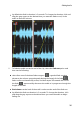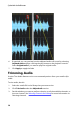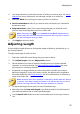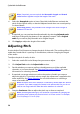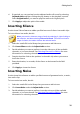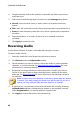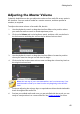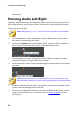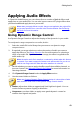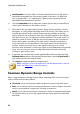Operation Manual
42
CyberLink AudioDirector
information.
Panning Audio Left/Right
CyberLink AudioDirector lets you adjust the balance of audio by panning it to the
left or right channel, reducing the volume of the audio in the respective channel.
To pan the audio, do this:
Note: when panning 5.1 or 7.1 audio, the center channels are not affected.
1. Use the playback controls or drag the timeline slider to the position where
you want to start panning the audio.
2. Click on the Volume tab in the keyframe panel, and then click on the line in
the L-R pan area and drag the pan key to the desired pan level.
4. Use the playback controls or drag the timeline slider to locate the position
where you want the change in pan level to begin.
5. Click on the line in the L-R pan area and drag the pan key back to the original
pan level.
Note: this last step is just a recommendation, and is not necessary if you
want the audio to pan left or right from the very beginning to the desired level.
6. Continue adjusting the pan keys as required to achieve the desired pan levels
in each channel throughout the audio file.
7. Preview your edited audio and once you are satisfied with the result, you are
ready to save/produce it as a new audio file. See Producing Audio for more
information.