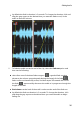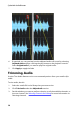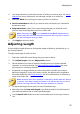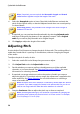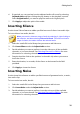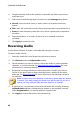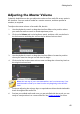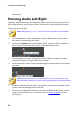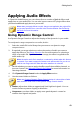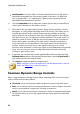Operation Manual
39
Editing Audio
6. If required, you can preview how the adjusted audio will sound by selecting
Adjusted result and then clicking the play button on the playback controls.
Select Original audio if you want to play the audio at its original pitch.
7. Click Apply to adjust the pitch of the audio.
Inserting Silence
Use the Insert Silence feature to add a specified amount of silence into audio clips.
To insert silence into audio, do this:
Note: you can also silence a range of audio by selecting it, right clicking on
the selection, and then selecting Silence Selected. This does not insert a
range of silence, but rather silences the selected audio.
1. Select the media file in the library that you want to add silence to.
2. Click Insert Silence under the Adjust Audio section.
3. Decide whether you want to perform insert the silence on all the available
channels, or just one channel. See Selecting Channels for Editing for more
information on selecting channels.
4. Drag the timeline slider to the position in the audio clip where you want to
insert the silence.
5. Enter the duration, in seconds, of the silence to be inserted in the field
provided.
6. Click Apply to insert the silence.
Inserting Noise
Use the Insert Noise feature to add a specified amount of generated noise, or static,
into audio clips.
To insert noise into audio, do this:
1. Select the media file in the library that you want to add noise to.
2. Click Insert Noise under the Adjust Audio section.
3. Decide whether you want to perform insert the noise on all the available
channels, or just one channel. See Selecting Channels for Editing for more
information on selecting channels.