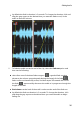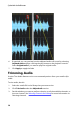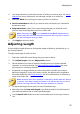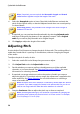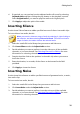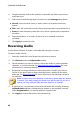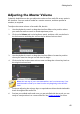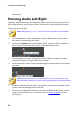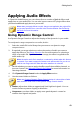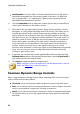Operation Manual
38
CyberLink AudioDirector
Note: if required, you can use both the New audio length and Stretch
ratio features together to adjust the length of the audio.
6. Select the Keep pitch option to have CyberLink AudioDirector maintain the
pitch of the original audio, so that the adjusted result does not sound sped up
or slowed down.
Note: Keep pitch is only available if the change to the audio's length is
between 0.5X and 2X.
7. If required, you can preview the adjusted audio by selecting Adjusted result
and then clicking the play button on the playback controls. Select Original
audio if you want to play the audio at its original length.
8. Click Apply to adjust the length of the audio.
Adjusting Pitch
Use the Adjust Pitch feature to change the pitch of the audio. The resulting effect is
audio that sounds like it is sped up or slowed down, without changing the length
of the audio.
To adjust the pitch of audio, do this:
1. Select the media file in the library that you want to adjust.
2. Click Adjust Pitch under the Adjust Audio section.
3. Decide whether you want to perform the adjustment on all the available
channels, or just one channel. See Selecting Channels for Editing for more
information on selecting channels.
4. If required, use range selection to select the portion of audio you want to
adjust the pitch in. If you don't select a range, the adjustment is applied to the
entire audio file. See Range Selection for more information on selecting a
range of an audio file.
Note: the entire audio file's waveform is selected by default when this feature
is opened. If you want to apply this feature to the entire audio file, you do not
need to use range selection when the entire waveform is selected.
5. Drag the Semitones slider to adjust the pitch up or down as required.
Note: increasing/decreasing by one semitone is equivalent to changing the
overall the pitch up/down one musical note in a 12-tone scale. For example,
C to C# (sharp) or C to Cb (flat).