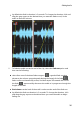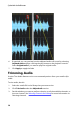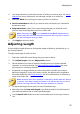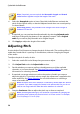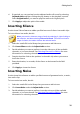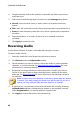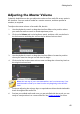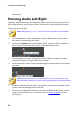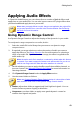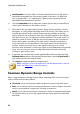Operation Manual
37
Editing Audio
4. Use range selection to select the portion of audio you want to trim. See Range
Selection for more information on selecting a range of an audio file.
5. Select the Mode of trimming you want to perform as follows:
Remove selected part: select if you want to trim out the part you selected in
the previous step.
Keep selected part: select if you want to keep the part you selected in the
previous step, removing the portions on either side.
Note: if required, click to use the Mark in and Mark out previews to
listen to the audio a few seconds before and after the trim points to ensure
you are trimming the audio you want.
6. Click Apply to trim the audio.
Adjusting Length
Use the Adjust Length feature to change the length of audio by speeding it up, or
by slowing it down.
To adjust the length of audio, do this:
1. Select the media file in the library that you want to adjust.
2. Click Adjust Length under the Adjust Audio section.
3. Decide whether you want to perform the adjustment on all the available
channels, or just one channel. See Selecting Channels for Editing for more
information on selecting channels.
4. If required, use range selection to select the portion of audio you want to
adjust the length of. If you don't select a range, the adjustment is applied to
the entire audio file. See Range Selection for more information on selecting a
range of an audio file.
Note: the entire audio file's waveform is selected by default when this feature
is opened. If you want to apply this feature to the entire audio file, you do not
need to use range selection when the entire waveform is selected.
5. To adjust the length of the audio, do one of the following:
Manually enter the New audio length in the field provided. Use this feature if
you want the audio to be an exact specified length.
Use the Stretch ratio slider to set the increase/decrease amount you want to
use.