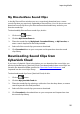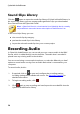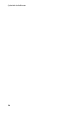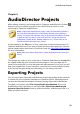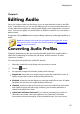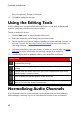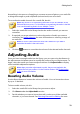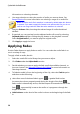Operation Manual
34
CyberLink AudioDirector
information on selecting channels.
4. Use range selection to select the portion of audio you want to boost. See
Range Selection for more information on selecting a range of an audio file.
Note: the entire audio file's waveform is selected by default when this feature
is opened. If you want to apply this feature to the entire audio file, you do not
need to use range selection when the entire waveform is selected.
5. Drag the Volume slider, boosting the selected range of audio the desired
decibels.
6. If required, you can preview how the adjusted audio will sound by selecting
Adjusted result and then clicking the play button on the playback controls.
Select Original audio if you want to play the original audio.
7. Click Apply to apply the boost.
Applying Fades
Use the Fades feature to apply fades to audio. You can make the audio fade in or
out in a variety of ways.
To apply a fade to audio, do this:
1. Select the media file in the library that you want to adjust.
2. Click Fades under the Adjust Audio section.
3. Decide whether you want to apply the fade on all the available channels, or
just one channel. See Selecting Channels for Editing for more information on
selecting channels.
4. To fade the audio in from the beginning of the clip, select the Fade in option
and then set the following:
select from one of the three fade in types: - a gradual fade in that
increases the volume proportionately during the length of the fade; -
fades audio in dramatically at first, and then tapers off towards the end of the
fade; - exponentially increases the audio as it progresses through the
length of the fade.
Initial volume: set the level of the audio's volume at the beginning of the fade
in.