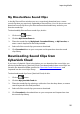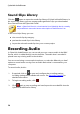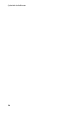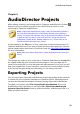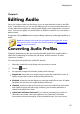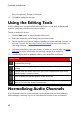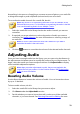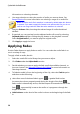Operation Manual
33
Editing Audio
Normalizing is the process of applying a constant amount of gain to your audio file
to bring the average or peak amplitude (volume levels) to a same level.
To normalize the audio channels for a media file, do this:
Note: this section is for normalizing the audio across all channels in the
Edit and Restore rooms. For information on normalizing the audio in the Mix
room see Normalizing Audio Across Multiple Tracks.
1. Select the media file in the library that has the audio channels you want to
normalize.
2. If required, use range selection to select the portion of audio you want to
normalize. See Range Selection for more information on selecting a range of
an audio file.
Note: be sure to select the entire audio file's waveform if you want to
normalize the audio in the entire track.
3. Click the button to normalize the volume of the selected audio channels.
Adjusting Audio
Once you have imported media into the library, you can start using the features in
the adjustments and effects panel to modify the audio to fit your requirements. To
begin, select the media you want to adjust and then click Adjust Audio to display
all the available adjustment options.
Note: when you make adjustments to audio, they are not applied to the
original file until you produce it in the Produce window. See Producing the
Audio for more information.
Boosting Audio Volume
Use the Boost feature to increase the volume of audio. You can boost the volume
by up to 12 decibels.
To boost audio volume, do this:
1. Select the media file in the library that you want to adjust.
2. Click Boost under the Adjust Audio section.
3. Decide whether you want to boost the audio's volume on all the available
channels, or just one channel. See Selecting Channels for Editing for more