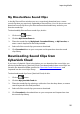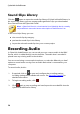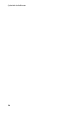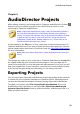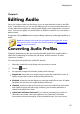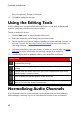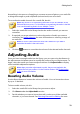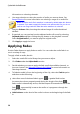Operation Manual
32
CyberLink AudioDirector
from Living Room, Theater, or Stadium.
4. Click OK to apply the changes.
Using the Editing Tools
Use the editing tools on the AudioDirector quick bar to crop, trim, and even add
portions (using the paste function) to your audio.
To edit an audio file, do this:
1. Click the Edit button to open the edit audio room.
2. Select the media file in the library that you want to edit.
3. Decide whether you want to perform the edits on all the available channels, or
just one channel. See Selecting Channels for Editing for more information on
selecting channels.
4. Use range selection to select the portion of audio you want to edit. See Range
Selection for more information on selecting a range of an audio file.
5. Use the editing tools to perform edits on your audio files as follows:
Editing Tools
Click to cut the selected portion out of the audio file, and place it on your
clipboard for pasting.
Click to make a copy of the selected portion on your clipboard for
pasting.
Click to paste the audio wave form you cut or copied to the right of the
timeline slider's current position.
Click to delete the selected portion of the audio file.
Click to crop out the selected portion of the audio file, removing the
parts of the audio file that are not selected.
Normalizing Audio Channels
If you find that audio on some channels is much louder than on other channels
when editing or restoring it, you can normalize the volume across all channels.