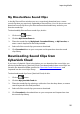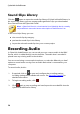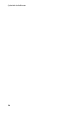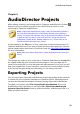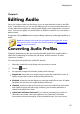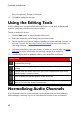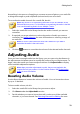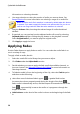Operation Manual
29
AudioDirecto r Pro jects
AudioDirector Projects
Chapter 4:
When editing, restoring, and mixing audio in CyberLink AudioDirector, click the
button to save your work as a project in the .ads file format, which is used
exclusively by CyberLink AudioDirector.
Note: a CyberLink AudioDirector project (.ads) file essentially contains a
list of the audio and video files in the library, and that you are editing or
mixing. The project file maintains a log of all the edits and effects you want
to apply to audio, as well as a list of the audio for mixing and other use
preferences (volume levels, timeline markers, etc.). Project files do not
include the audio and video clips in them.
Use the options in the File menu to save, create new, or open existing projects in
CyberLink AudioDirector. If you have a CyberLink Cloud subscription you can also
upload saved projects and more to CyberLink Cloud. See CyberLink Cloud Projects
for more information.
Note: when you create a new project, CyberLink AudioDirector resets your
library.
The changes you make to your audio clips in CyberLink AudioDirector do not affect
the original audio files you imported into the program. Since your edits are all
saved in the project file, you can edit and make adjustments to your clips, but still
keep your original files on your hard drive, untouched. So let yourself get creative.
If you end up changing things too drastically, you can always start over.
Exporting Projects
You can export your CyberLink AudioDirector projects by packing all the materials
in a folder on your computer's hard drive or CyberLink Cloud*. Exported projects
can then be imported into another computer running CyberLink AudioDirector.
To export your project, select File > Export/Pack Project Materials. If you are a
AudioDirector Live subscriber you can select File > Pack Project Materials and
Upload to CyberLink Cloud to back up all the media files, and the project file, in a
folder on CyberLink Cloud.