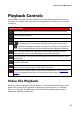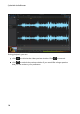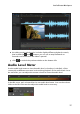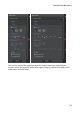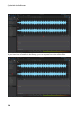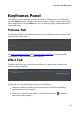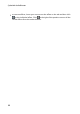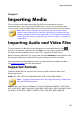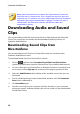Operation Manual
24
CyberLink AudioDirector
Note: CyberLink AudioDirector supports the import and edit of audio and
video files with 5.1 channel audio. It also supports the import of audio and
video files with 7.1 channels, but only for .WAV audio files are all 8 channels
displayed in the program and available for editing. For video files with 7.1
channel audio, two of the audio channels (BL/BR) are hidden and
unavailable for editing.
Downloading Audio and Sound
Clips
You can download audio files and sound clips from DirectorZone and CyberLink
Cloud. The sound clips are stored in the Downloaded Sound Clips Library of
CyberLink AudioDirector.
Downloading Sound Clips from
DirectorZone
You can download sound clips from DirectorZone that was shared by other
CyberLink AudioDirector users.
To download sound clips from DirectorZone, do this:
1. Click on and then select Download Sound Clips from DirectorZone.
CyberLink AudioDirector launches DirectorZone in your default web browser.
2. You must first sign in to DirectorZone to download content. If you don't have
an account, click the Sign up link at the top of the page to get one for free.
3. Select the AudioDirector tab to display all the available sound clips you can
download.
4. Find a sound clip that you want to download, and then click the Download
Now button underneath it.
5. Click Download again.
6. Save the sound clip to your computer. Find the location on your computer
where you saved it, and then double-click on it to install it in the Downloaded
Sound Clips Library.