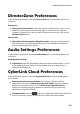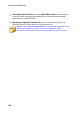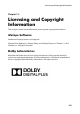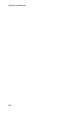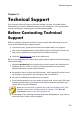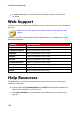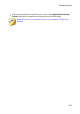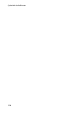Operation Manual
105
AudioDirecto r Preferences
DirectorZone Preferences
In the Preferences window, select the DirectorZone tab. The available options are
as follows:
Auto sign in:
Auto sign in to DirectorZone: select this option and then enter in your e-mail
address and password to automatically sign in to DirectorZone when the
program is opened. If you do not have a DirectorZone account, click on the
Get an Account button.
Privacy rules:
Allow DirectorZone to gather editing information: select this option to allow
DirectorZone to collect information about how you edited the sound clips
you are uploading to DirectorZone.
Audio Settings Preferences
In the Preferences window, select the Audio Setting tab. The available options are
as follows:
Audio hardware settings
Default input: from the drop-down select the audio hardware device, such as
a microphone, that you want to use by default when recording audio in
CyberLink AudioDirector.
CyberLink Cloud Preferences
In the Preferences window, select the CyberLink Cloud tab. The available options
are as follows:
Back up and restore your preferences: if you have a CyberLink Cloud
subscription you can click Back up to CyberLink Cloud to back up program
preferences to CyberLink Cloud. Click Restore from CyberLink Cloud to
replace your current program preferences with the ones you previously
backed up on CyberLink Cloud.
Download folder: click the button to change the folder where CyberLink
Cloud sound clips, projects, and media are stored when downloaded.