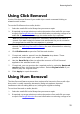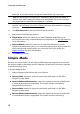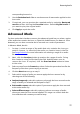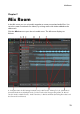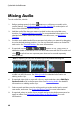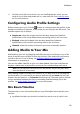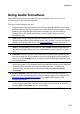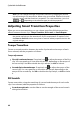Operation Manual
84
CyberLink AudioDirector
Note: you can change the length of the audio transition by dragging the second
clip and moving it to a new position. When using a crossfade, double click on the
transition area to edit the transition's properties. For smart transitions, just click
, , or (depending on the transition type) to edit the properties.
Adjusting Smart Transition Properties
When you use a smart transition you can choose one of the following transition
effects between the two clips: Tempo Transition, DJ Scratch, or Smart Repeat.
Note: click the Preview button while adjusting the transition properties to preview
the results and help you fine tune them to fit your requirements. If required, click
the Reset to Defaults button at any time to reset the edited properties back to the
original settings.
Tempo Transition
Creates a smooth transition between the audio clips based on the tempo of each.
Once selected, edit the properties as follows:
Tempo adjustment:
First clip's estimated tempo: if required, use to adjust the tempo of the first
clip. You can speed up or slow down the tempo, depending on the tempo of
the second clip. Use 2X to double the clip's tempo, or 0.5X to halve it.
Second clip's estimated tempo: if required, use to adjust the tempo of the
second clip. You can speed up or slow down the tempo, depending on the
tempo of the second clip. Use 2X to double the clip's tempo, or 0.5X to halve
it.
DJ Scratch
Creates a transition using the scratching of a record and the tempo of each audio
clip. Once selected, edit the properties as follows:
Scratch strength ratio: use the slider to set the strength of the record scratch
during the transition.