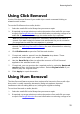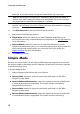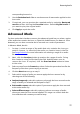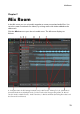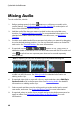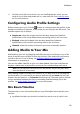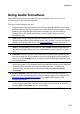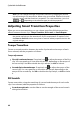Operation Manual
83
M ix Room
Using Audio Transitions
When adding more than one audio clip onto a timeline track, you can use a
transition to mix the two clips together.
To use an audio transition, do this:
1. Drag an audio clip to a timeline track, and then drag and drop a second clip
to the position on the first clip where you want the transition to begin, i.e. the
duration you want the two audio clips to overlap. You can also drag an
existing clip on the timeline and drop it on the audio clip you want to
transition it with.
Note: make sure you drag and drop the second clip to the exact time position
where you want the transition between the two clips to begin. You can use timeline
markers to make this task easier. See Timeline Markers for more information.
2. In the pop-up that displays, select one of the following transition options:
Note: if you don't want to use a transition, select Insert to split the clip and insert
the new clip between the two portions, or Overwrite to place it over the existing
clip.
Crossfade: select this option if you want the first audio clip to gradually fade
into the second clip. Once selected, choose the fade type from the available
options. Use the Preview button to help you pick the fade type that best suits
your requirements.
Note: select the Always use selected type check box to set the selected fade
type as the default. Once selected, CyberLink AudioDirector will use this fade type
automatically the next time you use a crossfade transition. To change the
transition type, just right click on the transition and select Edit Crossfade
Transition.
Smart Transition: select this option to use a more customized transition.
Select from the available transition effects and then adjust its properties. See
Adjusting Smart Transition Properties for a detailed description of the
available properties.
Note: the maximum length of a smart audio transition is 30 seconds. If the duration
of the overlap between the first and second audio clip is more than 30 seconds,
then the Smart Transition option is not available.
3. Click OK to apply the audio transition between the two clips.