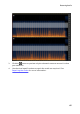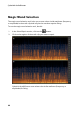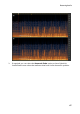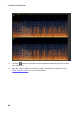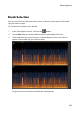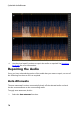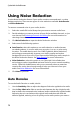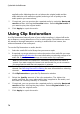Operation Manual
73
Restoring Audio
keep.
3. If required, you can preview the repaired audio by selecting Restored
result and then clicking the Preview button. Select Original audio if
you want to play the original audio.
4. Click Apply to repair the audio.
Noise Reduction
To use the Noise Reduction on audio, do this:
1. In step 1, select a range of the audio that only contains the noise you
want to remove, i.e. devoid of the audio you want to keep in the file.
See Range Selection for more information on selecting a range of an audio
file.
2. Next, click the Analyze button to analyze the range of audio. Doing
this creates a noise profile that CyberLink AudioDirector uses to reduce
the audio noise. If required, click the Preview Noise button to listen
to the noise.
3. Click the Next button to go to step 2.
4. Select which range of audio you want to apply the noise reduction to by
selecting one of the following:
Analyzed range only: select this option to only apply the noise reduction to
the range of audio you selected and analyzed in step 1.
Entire audio content: select this option if you want to apply the noise
reduction to the entire audio clip.
Select a different range: select this option to select a new range of audio
where you want the noise reduction applied. This range can contain both the
noise and the audio content you want to keep.
5. Use the Sensitivity and Noise reduction level sliders to adjust the
amount of reduction applied to the selected range. If required, click
the Preview Noise button again to listen to the noise that will be
removed.
Note: when previewing the noise, if you hear portions of the audio you want to keep,
it is recommended that you reduce the Sensitivity and/or the Noise reduction
level until you don't hear it anymore, for the best results on the repaired audio.
6. Use the Dry-Wet mix slider to set the ratio between the dry (original audio
that includes the unwanted noise) and wet (audio with noise reduction