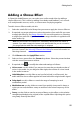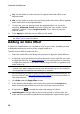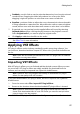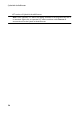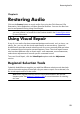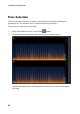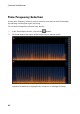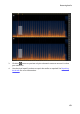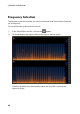Operation Manual
56
CyberLink AudioDirector
Dry: use this slider to set the amount of original audio that will be in the
adjusted audio.
Wet: use the slider to set the amount of wet (audio with chorus effect applied)
audio that will be in the adjusted audio.
7. If required, you can preview how the applied effect will sound by
selecting Adjusted result and then clicking the play button on the
playback controls. Select Original audio if you want to play the
original audio.
8. Click Apply to add the chorus effect to the audio.
Note: if required, click on the Effect tab to see the applied effect in the edit panel.
See Effect Tab for more information.
Adding an Echo Effect
In CyberLink AudioDirector you can add an echo to your audio, by adding a series
of delayed and decaying sources of the original audio to it.
To add a chorus effect to audio, do this:
1. Select the media file in the library that you want to apply the phase effect to.
2. If required, use range selection to select the portion of an audio file you want
to apply the effect to. See Range Selection for more information on selecting
a range of an audio file. If you don't select a range, the effect is applied to the
entire audio clip.
Note: the entire audio file's waveform is selected by default when this feature is
opened. If you want to apply this feature to the entire audio file, you do not need to
use range selection when the entire waveform is selected.
3. Decide whether you want to apply the effect on all the available channels, or
just one channel. See Selecting Channels for Editing for more information on
selecting channels.
4. Click Echo under the Apply Effect section.
5. In the window that displays, select the echo preset from the Presets drop-
down. Select the preset that best suits the sound you want to achieve.
6. If required, click to modify the advanced settings as follows:
Initial delay time: use this slider to set how far behind, in milliseconds, the
audio with the echo effect applied will start behind the original audio signal.