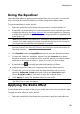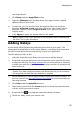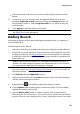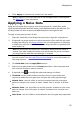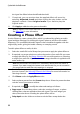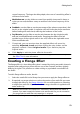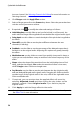Operation Manual
52
CyberLink AudioDirector
the signal has fallen below the defined threshold.
7. If required, you can preview how the applied effect will sound by
selecting Adjusted result and then clicking the play button on the
playback controls. Select Original audio if you want to play the
original audio.
8. Click Apply to add the noise gate to the audio.
Note: if required, click on the Effect tab to see the applied effect in the edit panel.
See Effect Tab for more information.
Creating a Phase Effect
Use the Phaser to create a phase effect, which is produced by splitting an audio
signal and then filtering it by shifting the signal's phase to and from the audio's
frequency. This modified (wet) audio signal is then mixed back together with the
original (dry) audio, giving the audio a watery or sweeping sound.
To add a phase effect to audio, do this:
1. Select the media file in the library that you want to apply the phase effect to.
2. If required, use range selection to select the portion of an audio file you want
to apply the effect to. See Range Selection for more information on selecting
a range of an audio file. If you don't select a range, the effect is applied to the
entire audio clip.
Note: the entire audio file's waveform is selected by default when this feature is
opened. If you want to apply this feature to the entire audio file, you do not need to
use range selection when the entire waveform is selected.
3. Decide whether you want to apply the effect on all the available channels, or
just one channel. See Selecting Channels for Editing for more information on
selecting channels.
4. Click Phaser under the Apply Effect section.
5. Select a phaser preset from the Presets drop-down. Select the preset that best
suits the sound you want to achieve.
6. If required, click to modify the advanced settings as follows:
Stage count: from the drop-down, select the number of stages, or phase
shifting filters, that are applied to the audio signal. The more stages you
select, the more dense sounding the phase effect will be.
Delay depth: use the slider to set how much the filters sweep below the