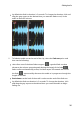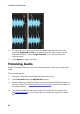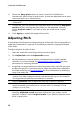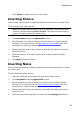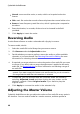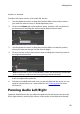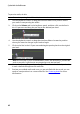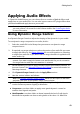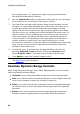Operation Manual
43
Editing Audio
Applying Audio Effects
In CyberLink AudioDirector you can choose from a number of default effects and
apply them to your audio files. You can also import custom VST plugin effects that
you downloaded and apply them to your audio.
Note: when you apply effects to audio, they are not applied to the original file, as
you must produce it as a new file in the Produce window. See Producing the Audio
for more information.
Using Dynamic Range Control
Use Dynamic Range Control to adjust the shaping of the dynamics in your audio.
To use dynamic range compression on audio, do this:
1. Select the media file in the library that you want to use dynamic range
compression on.
2. If required, use range selection to select the portion of an audio file you want
to apply the effect to. See Range Selection for more information on selecting
a range of an audio file. If you don't select a range, the effect is applied to the
entire audio clip.
Note: the entire audio file's waveform is selected by default when this feature is
opened. If you want to apply this feature to the entire audio file, you do not need to
use range selection when the entire waveform is selected.
3. Decide whether you want to apply the effect on all the available channels, or
just one channel. See Selecting Channels for Editing for more information on
selecting channels.
4. Click Dynamic Range Control under the Apply Effect section.
5. Use the control sliders as follows:
Note: see Common Dynamic Range Controls below of a description of what each
available slider does in the Dynamic Range Control window.
Limiter: adjust these sliders to aggressively limit high level signals. You can
use the limiter to prevent clipping or distortion.
Compressor: use these sliders to apply more gentle dynamic control to
medium level signals and peaks.
Gate/Expander: use these sliders to boost (expand) the level of soft signals.
Note that the expander can have a ratio greater or less than 1.0. When the