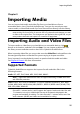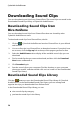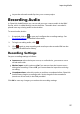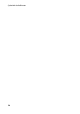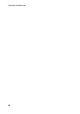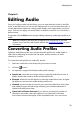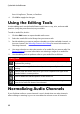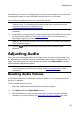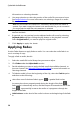Operation Manual
31
Editing Audio
Editing Audio
Chapter 5:
Once you import media into the library, you can start editing its audio in the Edit
room. In the Edit room you can use the editing tools to crop and trim the audio, or
use the adjustment options to change audio length, pitch, apply fades, and much
more. You can also apply rich audio effects to audio to enhance it, or to achieve a
desired result.
If required, click the Edit button to begin editing, adjusting, and applying effects to
audio.
Note: the changes to the audio are not applied to the original file, as you must
produce it as a new file in the Produce window. See Producing the Audio for more
information.
Converting Audio Profiles
CyberLink AudioDirector lets you convert the audio profile of a media (audio or
video) file by adjusting its sample rate, bit depth, and the number of audio
channels it contains.
To covert the audio profile of a media file, do this:
1. Select the media file in the library that you want to convert.
2. Click the button.
3. As required, change the following audio profile settings:
Sample rate: select the new sample rate you want the media file to have. A
higher sample rate increases audio quality and file size.
Bit depth: select the new bit depth you want the media file to have. A higher
bit depth also increases the audio quality and file size.
Channels: set the number of channels you want the media file to have. Note
that added channels are left empty, allowing you to further edit them in
CyberLink AudioDirector later.
CyberLink TrueTheater Surround: if you want to increase the number of
channels in the audio, select this option to use CyberLink TrueTheater
Surround to enhance the quality of the expanded audio. You can choose