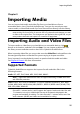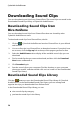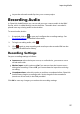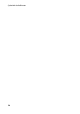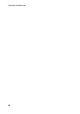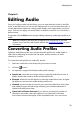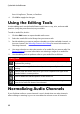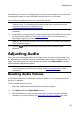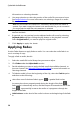Operation Manual
25
Importing Media
Importing Media
Chapter 3:
You can import both audio and video files from your hard drive or from a
removable device, into CyberLink AudioDirector. You can also record your own
custom audio, or download sound clips from DirectorZone directly into the library.
Note: when media is imported into the library, CyberLink AudioDirector creates a
temp working file for each file. It uses the file to log the edits and changes you want
to make to the original files. The changes are not applied to the original file, as you
must produce the audio and output it as a new file to apply them.
Importing Audio and Video Files
To import audio or video from your hard drive or a removable device, click ,
browse to its location, and then click on Open. You can import multiple files into
the library at once and then work on them all in CyberLink AudioDirector.
When importing video files you must make sure that Video files is selected from the
format type drop-down so that the files you are trying to import are visible.
Once imported, use the playback controls to preview both the audio and video.
See Playback Controls for more information.
Supported Formats
CyberLink AudioDirector supports the import of audio and video files in the
following formats:
Audio: AIF, AIFF, FLAC, M4A, MP3, OGG, WAV, WMA**.
Note: ** CyberLink AudioDirector does not support the editing of WMA audio files
with DRM file protection.
Video: 3GPP2, AVI, DivX (on Windows 7), DV-AVI, DVR-MS, HD MPEG-2, M2T, MKV
(H.264), MOD, MOV, MOV (H.264), MP4, MPEG-1, MPEG-2, MPEG-4 AVC (H.264), TOD,
VOB, VRO, WMV, WMV-HD.
Note: CyberLink AudioDirector supports the import and edit of audio and video
files with 5.1 channel audio. It also supports the import of audio and video files with
7.1 channels, but only for .WAV audio files are all 8 channels displayed in the
program and available for editing. For video files with 7.1 channel audio, two of the
audio channels (BL/BR) are hidden and unavailable for editing.