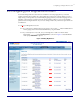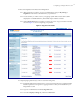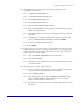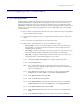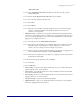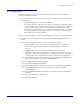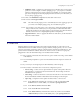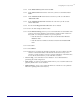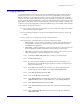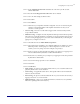Specifications
Configuring the Components
Server Procedure 930335A CyberData Corporation
19
5.4 Paging Amplifier
Connect the amplifier to your network using a PoE-enabled Ethernet network cable to the device
and plug it into your voice or main network. You can connect a small number/size of speakers
directly to the device via the ‘Spkr Out’ outputs or connect a larger number through an amplifier
using the ‘Line-Out’ outputs. With at least one speaker connected, use a paperclip or similar device
to press and briefly hold the RTFM button on the front of the amplifier. The speaker will read aloud
the IP address of the device. You may need to adjust the volume in order to hear it. If it does not do
so then it is not properly plugged into a network with DHCP using a PoE-enabled switch and cable
or the speaker is not properly connected.
5.4.1 On a computer connected to the same network, open a web browser and go to the address
that was read aloud by the speaker.
5.4.2 You should be prompted for a password. The default username and password are both
admin.
5.4.3 If you wish you can change the password on the initial screen.
5.4.4 There are tabs on the left for the various device configuration options:
• Device Config – controls various optional behavior aspects of the amplifier. Most are
self-explanatory or see the user manual for further info. These settings can be left
defaulted for basic operations.
• Networking – control how the device connects to the network. For most users this can
be left as defaulted for DHCP. If desired the network settings can be changed.
• Sip Config – configures how the amplifier should connect to a SIP account. If you are
using this amplifier as a unit with the paging server, you must:
5.4.4.1 Uncheck the ‘Enable SIP operation’ box and press Save at the bottom.
5.4.4.2 Press the Reboot button.
5.4.4.3 If you are using this amplifier as a standalone extension, connecting to your
RingCentral account without using the paging server, then you will input your
SIP account settings here.
5.4.4.4 In the ‘SIP Server’ field enter the value from your RC account labeled ‘SIP
Domain’ but leave off the ‘:5060’, so it should be ‘sip.ringcentral.com’.
5.4.4.5 In the ‘Remote SIP Port’ field enter 5060.
5.4.4.6 In the ‘Local SIP Port’ field enter 5060.
5.4.4.7 In the ‘Outbound Proxy’ field enter the value from your RC account labeled
‘Outbound Proxy’ but leave off the ‘:5090’ part, so just ‘sip.ringcentral.com’.
5.4.4.8 In the ‘Outbound Proxy Port’ field enter 5090.
5.4.4.9 In the ‘SIP User ID’ field enter the value from your RC account labeled ‘User
Name’.
5.4.4.10 In the ‘Authenticate ID’ field enter the value from your RC account labeled
‘Authorization ID’.