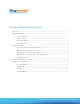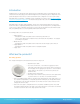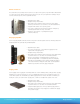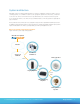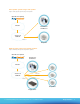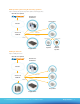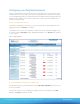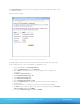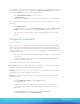RingCentral Office Configuring CyberData paging and intercom systems for use with RingCentral Office To contact RingCentral, please visit www.ringcentral.com or call 1-800-574-5290. To contact RingCentral, please visit www.ringcentral.com RingCentral or call 1-800-574-5290.
Complete Business Phone System Introduction ............................................................................................................................... 3 What are the products? ............................................................................................................. 3 V2 ceiling speaker ........................................................................................................ 3 Outdoor intercom ......................................................
Introduction RingCentral does not currently offer native support for intercom and paging systems. Some third-party VoIP- and SIP-based intercom and paging systems work with RingCentral service as third-party devices. RingCentral cannot provide full support for these devices; we have documented the basic configuration of one such system sold by CyberData. Get more information on CyberData system, including where to purchase, here: http://www.cyberdata. net/products/voip/digitalanalog/index.html.
Outdoor intercom The outdoor intercom essentially serves the same role as a phone in the system, except that it dials a fixed number. So a visitor can press the button, which will call the extension of your choice (a receptionist for example). The person who answers the phone can then speak with the visitor. • Approximate price: $380 • Configure it using a web interface. • Runs using Power over Ethernet (PoE). You’ll need a PoE-capable switch to power the device. See our article on recommended switches.
System architecture CyberData systems are extremely flexible and allow for a variety of configurations, whether you want to use new or existing speakers, or a combination of both. You can segregate the speakers into various zones, or treat them as one zone. You can also use intercom devices for specialized needs, such as entry doors. Create a system for one-way announcements, or use intercom or special talkback devices or two-way speakers for speakerphonetype conversation.
One-speaker system using a new speaker Figure 2. One-speaker system using a new speaker One RC user required Internet Your Phones and Devices Your Local Network Ethernet IP Speaker Multi-speaker system using new IP speakers Figure 3. Multi-speaker system using new IP speakers One RC user required Your Phones and Devices Internet Ethernet Your Local Network Ethernet Ethernet IP Speakers Paging Server To contact RingCentral, please visit www.ringcentral.com or call 1-800-574-5290.
Multi-speaker system using IP and analog speakers Figure 4. Multi-speaker system using new IP speakers and analog speakers One RC user required Your Phones and Devices IP Speakers Internet Ethernet Your Local Network Ethernet Ethernet Speaker wire Analog Speaker Paging Server Speaker wire Analog Outdoor Speaker Adding an intercom Figure 5.
Configuring your RingCentral account Configure your RingCentral account by provisioning one line for each paging device you need to register. You generally need only one line for most setups. If you need only one paging speaker, use a single ceiling or wall speaker. If you need multiple paging speakers, use multiple speakers with one RingCentral line by deploying a paging server, amplifier, or using the auxiliary connection from the ceiling speaker.
Click Setup Instructions for each line you want to configure. Copy each of the five fields shown in figure 7 to use in configuring your speakers. Figure 7. Copy these five fields: Setup the paging extension(s) to remove usual answering rules By default, RingCentral extensions have various answering rules and voicemail enabled. These options aren’t meant for paging extensions, so they can be disabled in your RingCentral account. 1. Login as an administrator at service.ringcentral.com. 2.
The paging device on your network will have a phone number. If you wish to only allow paging from internal extensions, or only from certain numbers, you can configure this in the Allowed and Blocked functionality for the extension. As above, click Edit in the Extensions section of Company Settings. 1. Click on Blocked/Allowed Numbers on the left-hand menu. 2. Click Block All Calls. 3. Add numbers into the Allowed section to allow calls to the paging device from your internal numbers.
4. Enter 5060 in the Remote SIP Port field. 5. Enter 5060 In the Local SIP Port field. 6. In the Outbound Proxy field enter the value from your RC account labeled Outbound Proxy, but do not include :5090. It should read sip.ringcentral.com. 7. Enter 5090 in the Outbound Proxy Port field. 8. Enter the value from your RingCentral account labeled User Name In the SIP User ID field. 9. Enter the value from your RingCentral account labeled Authorization ID in the Authenticate ID field. 10.
Note: If your computer is not on the 192.168.3.x subnet, edit the IP address on your computer to an address on the subnet, such as 192.168.3.2. Go to the paging server configuration on 192.168.3.10 and change it to match your network environment. Then change your computer back to the normal address. Use static addresses for the paging server and take note of the IP address for future access. 3. You should be prompted for a password. The default username and password are both admin.
Paging Amplifier Connect the amplifier to your network using a PoE-enabled Ethernet network cable and plug it into your voice or main network. Use the Spkr Out output to connect a small number of small-sized speakers directly to the device, or use the Line-Out output to connect a larger number through an amplifier. With at least one speaker connected, use a paperclip or similar object to press and hold the RTFM button on the front of the amplifier.
Sensor Config – This features lies beyond the scope of this document. Multicast Config – Configures how the amplifier responds to multi-cast packets. Edit this option if you plan to use the amplifier as a member of a group using the Paging Server. If you are not using the paging server, do not edit this option. Otherwise, configure it as follows: 1. Check the box labeled Enable Multicast operation. Note: The system has the capability to listen to multiple addresses at different priorities.
RingCentral, Inc. 999 Baker Way, San Mateo, CA 94404 USA www.ringcentral.com Corporate Phone: 888-528-RING (7464) Fax: 650-620-1153 Sales Phone: 1-800-921-4302 Customer Support Phone: 1-888-898-4591 To contact RingCentral, please visit www.ringcentral.com or call 1-800-574-5290.