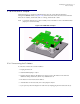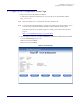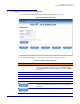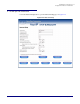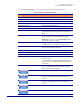Product specifications
Installing the VoIP Intercom
Configure the Intercom Parameters
Operations Guide 930242F CyberData Corporation
24
2. On the Intercom Setup page, enter values for the parameters indicated in Table 2-6.
Table 2-6. Intercom Setup Parameters
Web Page Item Description
Device Name Enter a descriptive name for this device (if desired).
Change Username Use this field to change the Web Access Username
Change Password Use this field to change the Web Access Password
Re-enter New Password Use this field to re-enter a new password
Speaker Volume (0 - 9) Shows the current volume level.
Microphone Gain (0 - 9) Shows the current microphone gain level.
Auto Answer When Auto Answer is Off, the Intercom will play a
ringtone through the speaker until someone presses the
button.
Activate Relay During Ring With the Activate Relay During Ring option, the relay
will be activated for as long as the phone is ringing.
NOTE: When the phone is set to Auto Answer, it will not
ring and this option does nothing.
Activate Relay On Button Press If you select Yes, this will activate the relay for a user-
selectable amount of time when the button is pressed.
Relay on Button Press Timeout (in seconds) Type the desired number of seconds for the timeout on
the relay after the button is pressed.
Auxiliary Relay Allows you to enable or disable the auxiliary relay.
DTMF Relay Activation Code (3 digits) Use this field to enter the DTMF relay activation code.
Relay Activation Duration (0 - 9 seconds) Use this field to enter the relay activation duration.
Button Lit When Idle If you select Yes, the front button light will remain on when
a call is not active.
If you select No, the front button light will remain off when
a call is not active. The button light will still flash when a
call is active.
Play Ringback tone If you select Yes, then while initiating a call to a remote
phone, this will enable the Intercom to play a ringtone
while the remote device is ringing.
Click on this button to save your configuration settings.
Click on this button to do a relay test. Generates a voice
message for testing the Intercom audio quality and
volume.
Click on this button to do an audio test. Generates a voice
message for testing the Intercom audio quality and
volume.
Link to the Home page.
Link to the Network Setup page.