Troubleshooting guide
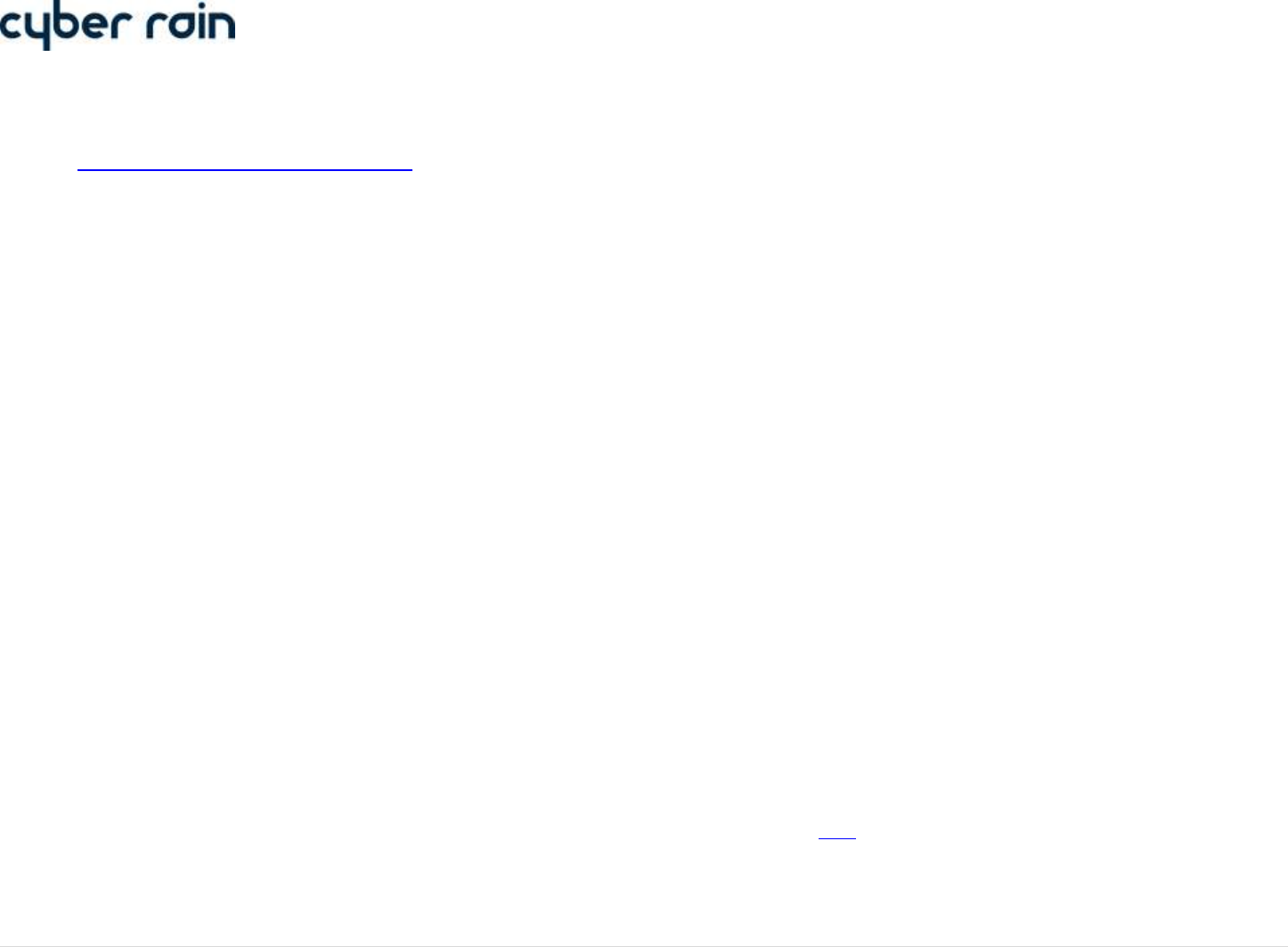
8 | C y b e r - R a i n X C I S m a r t I r r i g a t i o n C o n t r o l l e r T r o u b l e s h o o t i n g G u i d e
Software Installation Issues
For complete software installation instructions and procedures, please refer to the manual that came on your software installation disc, or download a copy
from the Support section of the Cyber-Rain website.
A copy of the manual can be downloaded be clicking the “User Manual” link for your corresponding system configuration.
System Requirements
Before proceeding, please verify that your system requirements for running the Cyber-Rain software have been met:
PC (32/64-bit, AMD or Intel CPU)
1GB or more of RAM
1GB of free disk space
Monitor with screen resolution of 1024x768 or higher
One free USB port on the PC, or a powered USB hub
Broadband internet connection
32/64-bit version of Windows XP (SP3 or higher), Windows Vista or Windows 7
Software Does Not Complete Installation
Before starting the software installation, it may be necessary to temporarily disable anti-virus and anti-malware programs such as Norton Internet Security,
McAfee, Trend Micro, AVG, Spybot Search & Destroy, etc. until the installation process has completed successfully.
If you have a security program that you believe may be interfering with the installation process, please refer to its documentation to temporarily
disable protection.
Full permissions should be granted to the Cyber-Rain software in the security program. Remove all restrictions through the program control settings
within the antivirus/anti-malware software.
Software Crashes on Start (Windows Vista and Windows 7 User Account Control Trouble)
Windows Vista and Windows 7 have a feature known as User Account Control (UAC) which asks the user to allow administrative access to the program when it is
first run. For more information regarding running a program with administrator privileges, please click here:
Make sure that UAC is ENABLED (this is done through User Accounts in Control Panel).
Make sure that the Windows User Account used during installation has administrator privileges (not a limited user account).
o This is done by right-clicking on the setup file and selecting “Run as administrator”.
o A password for an administrator account may be required to run the installation.










