Troubleshooting guide
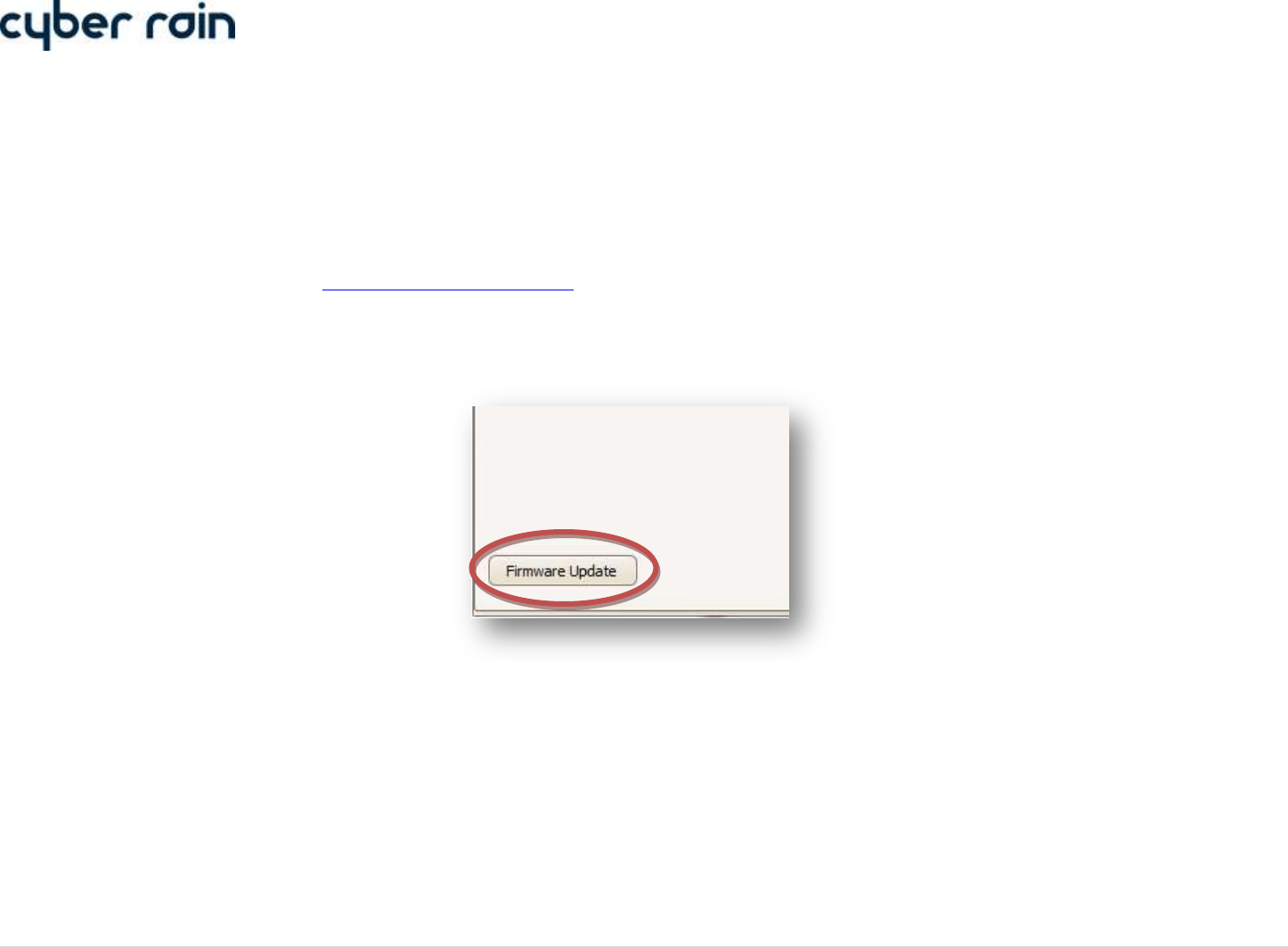
31 | C y b e r - R a i n X C I S m a r t I r r i g a t i o n C o n t r o l l e r T r o u b l e s h o o t i n g G u i d e
Firmware Updates
The Cyber-Rain Controller firmware is periodically updated to provide new features, support for new operating systems, and bug fixes. If the controller is not
behaving properly or is missing added functionality brought by a new software release, updating the controller’s firmware can prove beneficial. (Note: It is
important that the computer used to communicate with the controller does not lose connection to the controller, the internet, or its power source while
performing a firmware update.)
1. Confirm that the most recent version of the Cyber-Rain controller software is installed on your computer. The latest software can be obtained from the
Cyber-Rain Support website at “www.Cyber-Rain.com/Support/”. Prior software versions may not contain the most recent firmware.
2. Open up the Cyber-Rain software and press the “Save Schedule” button on the “Schedule” tab. Once the schedule has been transferred successfully,
proceed to the next step.
3. Go to the “Advanced Settings” tab.
4. Simultaneously press the CTRL and F buttons. A “Firmware Update” button should appear in the bottom left corner of the page.
Press the Firmware Update button. The update should take about a minute, and then the controller will reboot.
IT IS IMPORTANT THAT THE FIRMWARE UPDATE PROCESS IS NOT INTERRUPTED.
5. The firmware update is now complete. The version number of the updated firmware can be verified in the upper right corner of the Schedule tab.
The Firmware Update button is
hidden in the Advanced Settings tab
until the keystroke CTRL + F is
pressed










