Troubleshooting guide
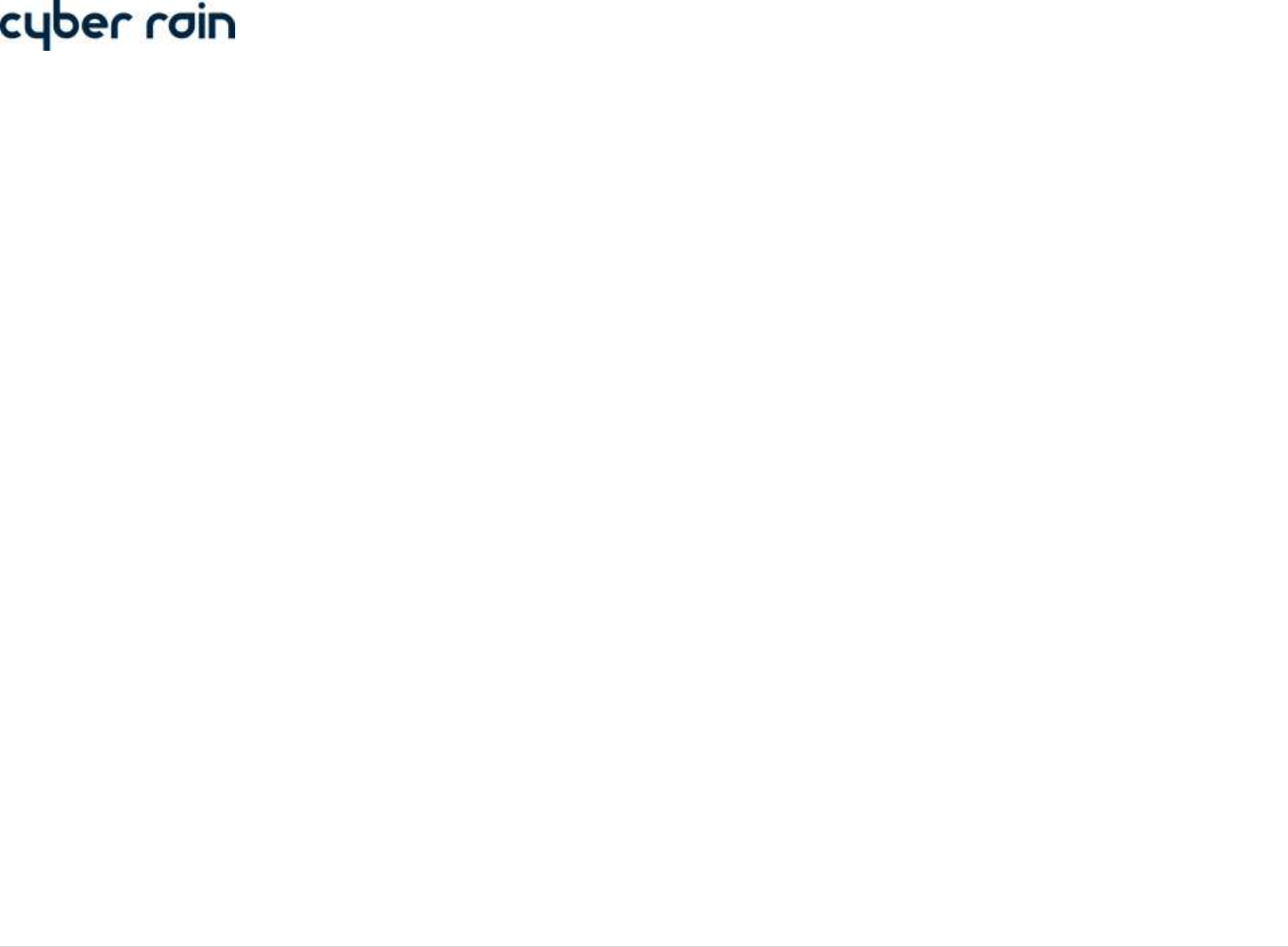
10 | C y b e r - R a i n X C I S m a r t I r r i g a t i o n C o n t r o l l e r T r o u b l e s h o o t i n g G u i d e
If the software is running in the background, open the software by double clicking on the system tray icon or selecting Cyber-Rain from your Start
Menu. Once the software is open, please select Exit from the File menu bar to close the software. (Note: Do not press the red X in the upper right
corner as Cyber-Rain will continue running in the background. You can also exit by right-clicking on the icon in the System tray and clicking “Exit”.)
Click on the “Latest Software” link that corresponds to your Cyber-Rain set-up. Download and run the “Cyber-RainXCI16.exe” file. If Windows Vista
or Windows 7 is used, right-click on the file and select “Run as administrator”.
When your computer restarts, you may be prompted to configure automatic updates. Follow the instructions given below in steps 5 and 6 of the
Schedule Automatic Updates to Software section to complete the installation.










