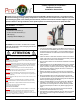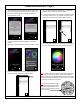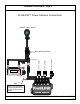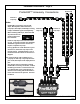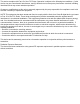Owner's Manual
Table Of Contents
01/2021
Installation Instructions - Page 2.
8. Open the ProGLOW™ app. When opening the app for the
first time you will need to allow access to your phone. Se-
lect “OK” to allow access to your Media and Bluetooth.
Refer to Photos 1 and 2.
9. Next you will select “CHOOSE A DEVICE” as shown in
Photo 3.
10. Then select “ ProGLOW LEDs™” button as shown in Photo
4.
11. Pair the controller with the phone by tapping the “Scan”
button in the upper right corner. Refer to Photo 5.
12. When the App has found the controller, the controller will
appear in the Controller List. Refer to Photo 6.
13. Tap the controller listed in the Controller List and the control-
ler will pair with the phone. Once paired with the controller,
tap the arrow on left side of the screen Refer to Photo 7.
14. You should now be on the main control screen and ready to
use your ProGLOW™ Accent Lights as shown in Photo 8.
Note: To pair the controller to a new phone, disconnect the Blue
battery monitor wire from the battery. Touch the Blue battery
monitor wire On/Off to the positive battery terminal 5 times. When
the LED accessories start flashing and color cycling, the control-
ler is ready to be paired to a new phone.
Note: For more information on App
functions and features please visits
https://www.customdynamics.com/
proglow-color-change-light-controller
or scan the code.
Questions? Call us at: 1 (800) 382-1388 M-TH 8:30AM-5:30PM / FR 9:30AM-5:30PM EST
1
2
3 4
5
8
6
7