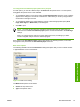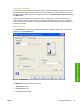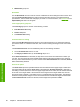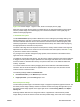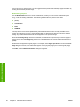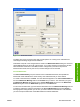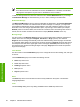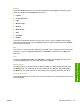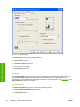User guide
Figure 4-8 Preview images - Legal on Letter; Scale to Fit off (left) and on (right)
When the size for which the document is formatted (that is, the logical size) differs from the target
size, the preview image uses a dashed gray line to show the boundaries of the logical page in
relation to the target page size.
% of Normal Size option
The % of Normal Size option provides a slider bar to use for scaling the percentage setting. The
default setting in the entry box is 100 percent of normal size. Normal size is defined as the media
size that is selected within the driver or what the driver receives from the software program (if the
software program does not negotiate the media size with the driver). The driver scales the page by
the appropriate factor and sends it to the product.
The limits of the range are from 25 percent to 400 percent, and any values outside of the range are
adjusted to those limits as soon as the focus is removed from the control (that is, when the Tab key
is pressed or another control is selected).
Any change to the scale also changes the page preview, which increases or decreases from the
upper-left corner of the preview.
The slider bar controls the scale directly. The value in the edit box changes as the scroll bar indicator
is dragged, and the preview image is updated to the new image scale. Each click on the scroll bar
arrows increases or decreases the scale by one percent. Each click on the slider bar affects the
scale by 10 percent.
You cannot achieve an exact value by dragging the scroll bar indicator at the default Windows
resolution. Use the scroll bar indicator to approximate the value that you want, and then use the
scroll bar arrows to refine the value.
The following settings disable % of Normal Size:
■ Print Document On (on the Effects tab) is selected
■ Pages per Sheet (on the Finishing tab) is not 1
Document preview image
The document preview image is a line-drawn image of a page that represents graphics and text. The
document preview image is always oriented so that the contents of the page are right-side up. The
document preview image appears in the upper-right corner of the Finishing, Effects, and Paper/
Quality tabs.
Switching between tabs does not change the location or appearance of the document preview
image. When you move the mouse over the document preview image, the mouse cursor changes
ENWW Host-based features 61
Windows driver features