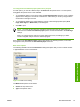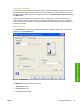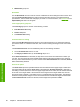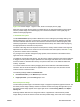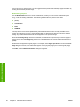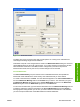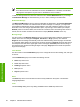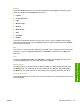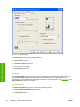User guide
NOTE The Back Cover options are not available when the Booklet Layout setting is
enabled on the Finishing tab. For two-page-per-sheet (2-up) booklet printing, you can include
a cover by selecting different media for the first page only. The back cover setting is
unavailable, because this page would be printed in the middle of a booklet.
The Source is: setting specifies the source tray to use for adding a back cover to the document. The
list of source trays depends on the product accessories. Any optional trays that are installed through
the Configure tab also appear here. For more information about the Source is: setting, see the
Source Is: drop-down menu section of this chapter.
The Type is: drop-down menu shows all of the media types that the product supports. For more
information about the Type is: drop-down menu settings, see the Type is: in the
Type is: drop-down
menu section of this chapter.
First Page and Other Pages options
Use these options to select an alternative media size, type, or source for the first page or other
pages of a document. The following illustration shows the appearance of the Paper Options group
box when you select the Use different paper check box.
Figure 4-6 First Page and Other Page options
The First Page, and Other Pages options are as follows:
■ Size is: drop-down menu
■ Source is: drop-down menu
■ Type is: drop-down menu
The Size is: driver setting for the first page applies to the entire print job. When this is set for the
First Page option, the setting becomes unavailable for all the other Use different paper options.
The Source is: setting specifies the source tray to use for printing a document. The list of source
trays depends on the product accessories. Any optional source trays that are installed through the
Device Settings tab also appear here.
The Type is: drop-down menu shows all of the media types that the product supports.
58 Chapter 4 Windows driver features ENWW
Windows driver features