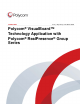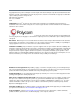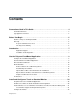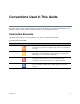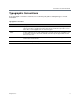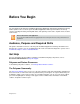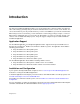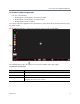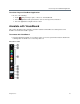User guide
Use the Polycom VisualBoard Application
Polycom, Inc. 9
To start the VisualBoard application:
» Do one of the following:
Double-tap the content display screen with your finger.
Double-tap the content display screen with a stylus.
Double-click the left mouse button.
You can also launch the application from a paired device such as the Polycom Touch Control or by using
the remote control.
The VisualBoard application, shown in the next figure, appears on the second display.
The following table provides descriptions of the reference numbers in the above figure.
VisualBoard Screen Elements
Reference Number Description
1 Drawing Space: The area where you can use the annotation colors and eraser tool.
2 Annotation Toolbar: These tools are for annotating in the drawing space.
3 Slides Toolbar: When you insert a USB memory device, the Slides toolbar appears
along the bottom of the screen (red box).