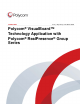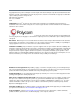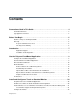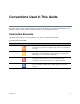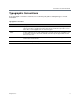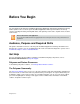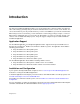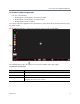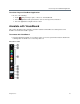User guide
Polycom, Inc. 8
Use the Polycom VisualBoard
Application
After you install and configure the Polycom VisualBoard application, perform the following tasks that are
described in the next sections:
● Start and Exit the VisualBoard Application
● Annotate with VisualBoard
● Work with Slides
● Troubleshoot
If you have not yet installed and configured the Polycom VisualBoard application, refer to Install and
Configure a Touch or Standard Monitor.
For a list of basic tasks and a quick introduction about how the application works, refer to the Quick Start
Guide for the Polycom
®
UC Board™.
Configure the VisualBoard Application
The RealPresence Group system administrator can configure the VisualBoard Application to be enabled or
disabled.
To enable or disable the VisualBoard Application:
In the web interface, go to Admin Settings > General Settings > System Settings > VisualBoard and do
one of the following:
» To enable VisualBoard, select Enable and then click Save.
» To disable VisualBoard, clear the Enable option and click Save.
Start and Exit the VisualBoard Application
This section explains how to start and exit the VisualBoard application with RealPresence Group systems
and RealPresence Immersive Studio systems.
Note: Microsoft® mouse support
The RealPresence Immersive Studio system does not support using a Microsoft mouse to operate the
VisualBoard application.