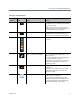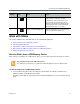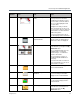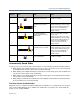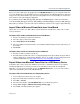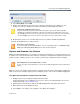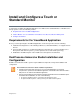User guide
Use the Polycom VisualBoard Application
Polycom, Inc. 18
To capture and annotate live content from other content sources:
1 Display content using your content source:
VCR/DVD
Laptop connected with a VGA or DVI cable
2 Double-tap the touch monitor to start the VisualBoard application and capture the content.
3 Make annotations on the displayed content.
4 Select Save to save a slide of the content with your annotations.
To capture and annotate live content from the far-end site:
» Double-tap the screen to take control of the VisualBoard application.
When you are finished annotating, the far-end site can double-tap their screen to take control. The
slide you are working on is saved and sent to the far-end site, allowing them to make additional
annotations.
To use captured content:
» Do one of the following:
View the content later on your computer.
Email the content to the meeting attendees.
Import the content into Microsoft PowerPoint to create a presentation.
Troubleshoot
If you experience problems capturing or annotating live content, try the following possible solutions.
● Ensure that the HDMI and/or the USB cable connecting the monitor to the system is securely
attached at both ends.
● Go to Status > VisualBoard. The Status screen shows whether VisualBoard is ready or not
available, as shown in the next figure.
● Restart the system.
Note: Saving slides using a USB memory device
• Thenear‐endsiteandfar‐endsitescansaveslidestoaUSBmemorydevice,ifaUSBmemorydeviceis
insertedintotheirlocalsystemcodec.
• Eachtimecontrolswitchesbetweenthenearsiteandthefar‐endsite,slidesaresavedtotheconnected
USBmemory
device.
• Ifthereareunsavedannotationsonacurrentslide,thoseannotationsaresavedtothelocalUSBmemory
device.