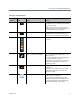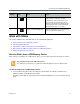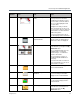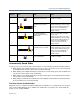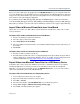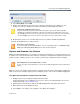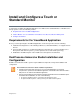User guide
Use the Polycom VisualBoard Application
Polycom, Inc. 17
7 Select Every Slide and click OK.
8 Remove the USB memory device from your computer and insert it into the USB port on your
RealPresence Group or RealPresence Immersive Studio system Media Center Stand.
9 Double-tap the touch screen or double-click the mouse to start the VisualBoard application.
10 Touch the thumbnail icon to view your slides.
Capture and Annotate Live Content
With the VisualBoard application, you can capture content presented locally or received from other sites into
a snapshot. You can then annotate on this snapshot. A snapshot is made when the application is launched
and the system is showing content. To save content, you must have a USB memory device installed.
While in a call, you can capture and annotate live content from the far-end site. This multisite collaboration
allows every site in a call (either point-to-point or multipoint) to take control of the VisualBoard application.
To capture and annotate live content from a PC or Mac:
1 Display content on your computer using People+Content IP.
People+Content IP is a free application you can use to share your desktop during a call. You can
download it from the
Polycom Support Center.
2 Double-tap the touch monitor to start the VisualBoard application and capture the content.
3 Make annotations on the displayed content.
4 Select Save to save a slide of the computer screen with your annotations.
Caution: Eject USB memory device first
Polycom recommends that you eject the USB memory device from your PC before physically
unplugging it. For Windows, right-click the drive that corresponds to the USB memory device and
select the Eject optionfromthemenu.ForApple,right‐clickontheUSBmemorydeviceicononthedesktop
andselecttheEjectoption.Ifyoudon'tejectfirst,yourUSBmemorydevicemightbecomecorrupted.
Note: How to create 16:9 slides
To create 16:9 slides in PowerPoint that fill the screen of most display monitors, go to Design > Page
Setup. Select On-screen Show (16:9) from the slides sized for drop-down.
Note: Requirement to show and annotate on content
For sites in a call to show and annotate on content, the VisualBoard application must be enabled and
running.