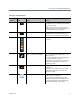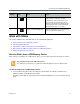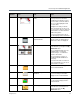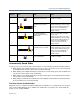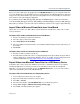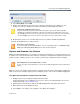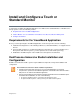User guide
Use the Polycom VisualBoard Application
Polycom, Inc. 16
After you insert the USB device, the graphic files in the My Whiteboard directory are read and renamed as
necessary. Graphic files located in subdirectories are renamed after the VisualBoard application is launched
and you select any slide in that directory. This means that graphic files are renamed if they are not in the file
name format or order expected by the application.
As an example, the files IMG_0001.jpg, IMG_0003.jpg, and IMG.0004.jpg are renamed to maintain file
order. The file IMG_0003.jpg is renamed to IMG_0002.jpg, and IMG_0004.jpg is renamed to IMG_0003.jpg.
When slides are deleted or saved, the slide order is maintained so that there are no gaps in slide numbering.
Import Slides to Microsoft PowerPoint from VisualBoard
Import slides one at a time or in bulk to Microsoft PowerPoint from VisualBoard on either a PC or a Mac
using a USB device.
To import slides to Microsoft PowerPoint from VisualBoard:
1 Create a new blank presentation in PowerPoint.
2 Select the option to add a photo album.
3 Select Insert picture from: File/Disk.
4 Select the USB device with the JPG files created with VisualBoard that you want to import into your
presentation.
5 Click Create.
To import slides in bulk to PowerPoint from VisualBoard:
● On a PC, use Microsoft Office PowerPoint.
● On a Mac, Microsoft Office 2011 does not support importing a whole photo album. Check the web for
solutions that allow you to import many JPG files. Here is one for Mac systems running OSX Snow
Leopard and Mountain Lion: http://depts.washington.edu/soail/wordpress/?p=258
.
Export Slides from Microsoft PowerPoint to a USB Memory Device
PowerPoint slides can be exported as JPEG files and saved to a USB memory device for use with the
VisualBoard application. If you have previously used a USB memory device with the VisualBoard
application, you can export content and save it to the My Whiteboard folder, or you can create another
folder on the USB memory device called My Whiteboard.
To export slides from PowerPoint to a USB memory device:
1 Insert a USB memory device into your computer.
2 Open the PowerPoint presentation you want to export.
3 Select File > Save As.
4 Select the file destination folder My Whiteboard on your USB memory device.
5 Change Save as type to JPEG File Interchange format (*.jpg).
6 Select Save. A PowerPoint dialog box appears.