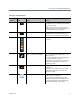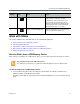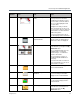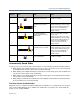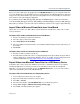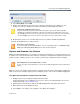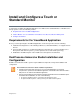User guide
Use the Polycom VisualBoard Application
Polycom, Inc. 15
Automatically Saved Slides
So that you never lose your work, slides and annotations are automatically saved in the following situations:
● While drawing on the whiteboard when the system is not in a call, and you receive an incoming call,
the whiteboard exits and the current slide is saved automatically.
● While drawing on the whiteboard during a call and the far-end site hangs up the call, the whiteboard
exits and the current slide is saved automatically.
● While drawing on the whiteboard during a call and you hang up the call, the whiteboard exits and the
current slide is saved automatically.
● While drawing on a whiteboard or blackboard, and you display another whiteboard or blackboard, the
previous whiteboard is saved automatically.
File Name Format and Slide Order
Graphic file names used with the VisualBoard application should adhere to a certain format. The correct file
name format is IMG_XXXX.jpg, where “XXXX” is the number that corresponds to the order in which the
graphic is used, starting with 0001.
5 Select to view the previous
slide in the current folder.
You see a white glow around the
icon when selected.
6 The left thumbnail displays a
thumbnail of the previous
slide.
Using your finger, mouse, or stylus,
slide the thumbnail to the left or right
to view other thumbnails. When you
click on the desired thumbnail, it
becomes the current slide and
displays full size.
7 The middle thumbnail
displays a thumbnail of the
current slide.
You see a yellow glow around the
current slide.
Using your finger, mouse, or stylus,
slide the thumbnail to the left or right
to view other thumbnails. When you
click on the desired thumbnail, it
becomes the current slide and
displays full size.
8 The right thumbnail displays
a thumbnail of the next slide.
Using your finger, mouse, or stylus,
slide the thumbnail to the left or right
to view other thumbnails. When you
click on the desired thumbnail, it
becomes the current slide and
displays full size.
9 Select to view the next slide
in the current folder.
You see a white glow around the
icon when selected.
Reference
Number Icon Task Notes