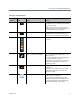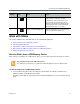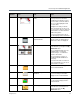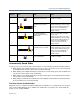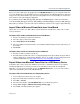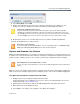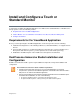User guide
Use the Polycom VisualBoard Application
Polycom, Inc. 14
Select the slide you want to
delete.
All slide thumbnails display a red “X”
in the top left corner. The folder
thumbnails do not display a red “X”
because folders cannot be deleted.
You see a yellow highlight around
the active slide.
Navigate to the slide you want to
delete and touch the red “X” icon in
the corner of the slide. The slide and
all annotations are deleted from the
USB memory device.
If you touch outside of the red “X”,
the slide displays and is not deleted.
3 Select to view slide and
folder thumbnails.
The slide and folder thumbnails
appear. Folders are displayed first
and then the slides are displayed.
Viewing thumbnails. When you open the thumbnail view
for the first time, you begin in the My
Whiteboard folder.
You see thumbnails that represent
individual slides, a folder that
contains images, or a folder that
contains other folders.
You can load up to 10 pages of
thumbnails with 20 thumbnails on
each page.
If more than 20 slides or folders are
in the current folder, you can scroll
up and down as needed.
Basic folder thumbnail. If a folder contains nothing, you see
a basic folder thumbnail.
Folder with images
thumbnail.
If a folder contains only images, you
see the first image in that folder
displayed on the folder thumbnail.
Folder with folders thumbnail. If a folder contains other folders, you
see other folders displayed on the
folder thumbnail.
4 Move to upper level folder. Touch the Up arrow to move to the
level above the current folder. You
cannot move above the My
Whiteboard folder.
Reference
Number Icon Task Notes