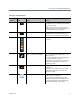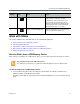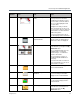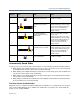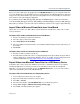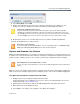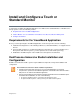User guide
Use the Polycom VisualBoard Application
Polycom, Inc. 12
Work with Slides
This section explains how to work with slides in the VisualBoard application:
● Retrieve Slides from a USB Memory Device
● Automatically Saved Slides
● Import Slides to Microsoft PowerPoint from VisualBoard
● Export Slides from Microsoft PowerPoint to a USB Memory Device
● Capture and Annotate Live Content
Retrieve Slides from a USB Memory Device
After you have saved slides on a USB memory device, you can retrieve them from the device as follows.
To retrieve slides from a USB memory device:
1 Insert a USB memory device into the USB port on the RealPresence Group or RealPresence
Immersive Studio system Media Center Stand.
The Slides toolbar appears at the bottom of the VisualBoard application screen as shown in the next
figure.
7 Create a new blackboard. Create a blackboard when you or the far-site
views content on a monitor. The dark
background is easier on the viewer’s eyes.
If you annotate on a blackboard and you
display a new blackboard or whiteboard, the
previous blackboard is saved automatically.
The default annotation color is white.
8 Exit the VisualBoard application. When the application exits, you hear a beep
and see a red glow around the icon.
Note: Required format of the USB memory device
The USB memory device that you use with the VisualBoard application must be in FAT32 format.
Reference
Number Icon Task Notes