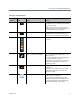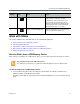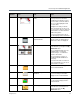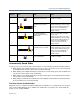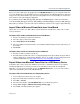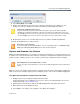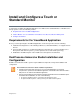User guide
Use the Polycom VisualBoard Application
Polycom, Inc. 11
Annotation Toolbar Elements
Reference
Number
Icon Task Notes
1 Point to sections of a slide. Point to sections on a slide without making
annotations. You see a white glow around the
icon when selected.
When using a mouse, the arrow pointer is
always present. You do not need to touch the
arrow pointer when presenting slides.
2 Select the line thickness. The currently selected line thickness is
highlighted. To select a different thickness,
touch the icon to select the desired thickness.
3 Select color of annotations. You see a glow around the color icon when
selected.
4 Erase a section of annotations. You see a pink glow around the eraser icon
when selected.
If you are annotating over an uploaded slide,
the original slide is not erased.
Hold the eraser icon down for one second to
delete all the annotations you made. All
deletions are final.
5 Undo annotations. Touch the red undo icon to remove the last
annotation.
Hold the undo icon down for two seconds to
delete all the annotations you made. All
deletions are final.
6 Create a new whiteboard. Create a whiteboard when you or the far-site
views content on a projector.
If you annotate on a whiteboard and you
display a new whiteboard or blackboard, the
previous whiteboard is saved automatically.
The default annotation color is black.