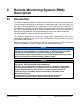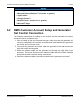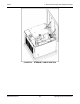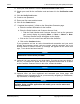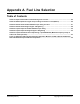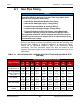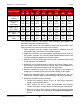Install Manual
Table Of Contents
- Table of Contents
- 1. Important Safety Instructions
- 1.1 Save These Instructions
- 1.2 General Information
- 1.3 General Precautions
- 1.4 Generator Set Voltage Is Deadly
- 1.5 Engine Exhaust Is Deadly
- 1.6 Fuel and Fumes Are Flammable
- 1.7 Batteries Can Explode
- 1.8 Starting Batteries
- 1.9 Moving Parts Can Cause Severe Personal Injury or Death
- 1.10 The Hazards of Carbon Monoxide
- 2. Introduction
- 3. Pre-Installation Considerations
- 4. Installation
- 5. Startup and Configuration
- 5.1 "Establishing Communications" Message
- 5.2 "Clock Setup" Screen
- 5.3 "Exercise" Screen
- 5.4 "Brightness and Contrast" Screen
- 5.5 "About" Screen
- 5.6 "Event Log" Screen
- 5.7 "Fault Log" Screen
- 5.8 "System Status" Screen
- 5.9 "Mode" Screen
- 5.10 Automatic Load Management
- 5.11 Manual Start Sequence (Local)
- 5.12 Checklist
- 5.13 Startup
- 6. Remote Monitoring System (RMS) Description
- Appendix A. Fuel Line Selection
- Appendix B. Outline and System Drawings
- Appendix C. Wiring Diagrams
6. Remote Monitoring System (RMS) Description 8-2019
82 A062J678 (Issue 2)Copyright © 2019 Cummins Inc.
6.3 RMS Dealer Account Registration
These instructions apply to dealers only.
1. Navigate to https://portal.powercommandcloud.com.
2. Click on the Register button. The PowerCommand Account Registration page
will appear.
3. Click "Dealer" in Account Type.
4. Fill in all of the required (*) fields on the page.
5. Make sure the Distributor Code and Dealer number match the information
Cummins has in the World Wide Service Provider System (WWSPS). Contact
your dealer manager at your distributor to obtain this information if necessary.
6. Click the Next Step button.
7. Review the details of your request and click the Submit button.
8. Your distributor or a Cummins PowerCommand Cloud administrator will review
your request, and approve or reject it. If the request is approved, you will
receive an email invitation to the PowerCommand Cloud. Use the link in the
email to activate your user account.
NOTICE
If you try to register a dealer that is already registered, your request will
become a user account request instead, which the account owner of the
dealer will be able to approve or reject.
NOTICE
A brief training video covering customer and dealer registration
(A057D637) is available on QuickServe Online.
NOTICE
Android and iPhone apps for the Cummins ConnectCloud are also
available. Using a mobile application will enable you to receive status
and warning notifications.